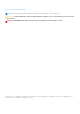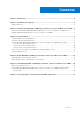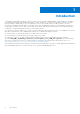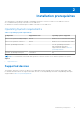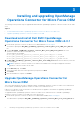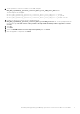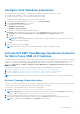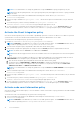Dell EMC OpenManage Operations Connector for Micro Focus Operations Bridge Manager Version 2.0.1 Installation Guide January 2021 Rev.
Notes, cautions, and warnings NOTE: A NOTE indicates important information that helps you make better use of your product. CAUTION: A CAUTION indicates either potential damage to hardware or loss of data and tells you how to avoid the problem. WARNING: A WARNING indicates a potential for property damage, personal injury, or death. © 2021 Dell Inc. or its subsidiaries. All rights reserved. Dell, EMC, and other trademarks are trademarks of Dell Inc. or its subsidiaries.
Contents Chapter 1: Introduction................................................................................................................. 4 Chapter 2: Installation prerequisites............................................................................................. 5 Supported devices...............................................................................................................................................................
1 Introduction The Dell EMC OpenManage Operations Connector for Micro Focus Operations Bridge Manager (OBM) enables the integration of OpenManage Essentials and OpenManage Enterprise (OME) with Micro Focus OBM.
2 Installation prerequisites The requirements for installing the Dell EMC OpenManage Operations Connector for Micro Focus OBM are as follows: ● Local administrator privilege on the Micro Focus OBM server. ● Minimum of 10 GB free hard disk space available on the Micro Focus OBM server. Operating System requirements Table 1. Operating System requirements Components Supported Versions Operating Systems supported Micro Focus Operations Bridge Manager 2020.
3 Installing and upgrading OpenManage Operations Connector for Micro Focus OBM The following section provides steps to upgrade and install Dell EMC OpenManage Operations Connector for Micro Focus OBM v2.0.1 Topics: • • Download and install Dell EMC OpenManage Operations Connector for Micro Focus OBM v2.0.1 Upgrade OpenManage Operations Connector for Micro Focus OBM Download and install Dell EMC OpenManage Operations Connector for Micro Focus OBM v2.0.1 1.
2. On the Operations Connector for Micro Focus OBM, unzip the Dell_EMC_OpenManage_Operations_Connector_Micro_Focus_OBM_v2.0.1_A00.exe file. The following files are unzipped: ● Dell_EMC_OpenManage_Operations_Connector_Micro_Focus_OBM_v2.0.1.exe file. ● Dell_EMC_OpenManage_Operations_Connector_Micro_Focus_OBM_v2.0.1_IG.pdf file. ● Dell_EMC_OpenManage_Operations_Connector_Micro_Focus_OBM_v2.0.1_ReadMe.txt file. 3.
4 Post installation Perform the following steps after installing Operations Connector for OME: Topics: • • • • • Configure OME connection parameters Configure Task Scheduler parameters Activate Dell EMC OpenManage Operations Connector for Micro Focus OBM v2.0.
Configure Task Scheduler parameters The following are the Task Schedulers to configure after installing the Operations Connector for OME: ● Dell EMC Event Scheduler—Collects Topology information from OME ● Dell EMC Topology Scheduler—Collects Event information from OME To configure the Task Scheduler parameters, perform the following steps: 1. On the Micro Focus OBM Operations connector server, open Task Scheduler. 2. Select Task Scheduler Library on the left pane. 3.
NOTE: It is recommended not to change any parameters except the interval in Topology Integration policy file. NOTE: Ensure that the polling interval of the Topology Integration policy and trigger interval of the Topology Scheduler task are same. 4. Open a Command Prompt window as an administrator and change the current directory to %OvDataDir% \installation\HPOprBSMC. 5. Run the following command bsmc-policy.bat --list . This lists all the policies with their Name, Policy ID and other details. 6.
2. Run the following command bsmc-policy.bat --list . This will list all the policies with their Name, Policy ID and other details. 3. To activate the policy, run the following command bsmc-policy.bat -activate -id d735337d-11a0-4c31-9d7a-114861e29141 by providing the appropriate Policy ID. 4. To verify if the policy is activated, run the following command bsmc-policy.bat --list . Activation State for Dell EMC OpenManage Operations Connector for Micro Focus OBM v2.0.
NOTE: The default port number for OpenManage Essentials is 2607. NOTE: The default port number for OpenManage Enterprise is 443. NOTE: If you have provided a different port number while installing OME, then ensure to provide the same port number while creating OME URL. d. Click Test to verify OME console launch. The OME console is successfully launched. e. Click Create.
5 Repair Dell EMC OpenManage Operations Connector for Micro Focus OBM Repair option is used when files are missing or corrupted and can be replaced by using any one of the following options: ● OpenManage Operations Connector for Micro Focus OBM installer ● Windows Control Panel Topics: • • Repair program feature using the installer Repair program feature using Windows Control Panel Repair program feature using the installer In this topic you will learn on repairing features using installer.
6 Uninstalling Dell EMC OpenManage Operations Connector for Micro Focus OBM Before uninstalling the Operations Connector for OME 1. Ensure to deactivate and delete the Operations Connector for OME policies manually: ● Dell EMC OpenManage Operations Connector for Micro Focus OBM v2.0.1- Topology Integration policy. ● Dell EMC OpenManage Operations Connector for Micro Focus OBM v2.0.1- Node Count Information policy. ● Dell EMC OpenManage Operations Connector for Micro Focus OBM v2.0.
Uninstall Dell EMC OpenManage Operations Connector for Micro Focus OBM using the installer To remove the Operations Connector for OME using the installer: 1. On the Micro Focus OBM Operations server, go to the location where the installer is unzipped. 2. Double-click the Dell_EMC_OpenManage_Operations_Connector_Micro Focus OBM_v2.0.1.exe file. 3. On the Welcome screen, click Next. 4. On the Program Maintenance screen, select Remove, and then click Next. 5.
7 Accessing support content from the Dell EMC support site Access supporting content related to an array of systems management tools using direct links, going to the Dell EMC support site, or using a search engine. ● Direct links: ○ For Dell EMC Enterprise Systems Management and Dell EMC Remote Enterprise Systems Management—https:// www.dell.com/esmmanuals ○ For Dell EMC Virtualization Solutions—https://www.dell.com/SoftwareManuals ○ For Dell EMC OpenManage—https://www.dell.