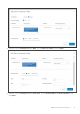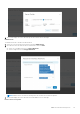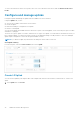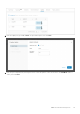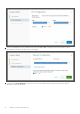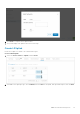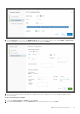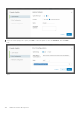Users Guide
To remove the interface from the server profile, select one or more interfaces from the list, and click Remove from Server
Profile.
Configure and manage uplinks
Configure an uplink and manage the uplinks that are available in the service instance.
Using the Uplinks tab, you can:
● View the list of uplinks created in the service instance.
● Create an uplink.
● Edit network and port configuration for an uplink.
● Delete a created uplink.
You can create uplinks with available interfaces which are not part of an existing uplink, server connected ports, part of a fabric
automation, or jump port.
There are two types of uplinks—L2 and L3, and there are two types of L3 uplinks—L3 VLAN and L3 routed interface. Once you
have created an uplink, you can then associate networks to the uplink and change or modify interfaces. These user-managed
uplinks require configuration of networks through SmartFabric vCenter.
NOTE: If you delete an uplink, any unused networks and ports can be used for future use.
View Uplinks summary
From the left pane, select the Service Instance, then select Uplink.
Create L2 Uplink
You can create an uplink by selecting the fabric with a unique name, and select the interfaces, and networks to create a user
uplink.
1. Select Uplink, then click Create.
94
OMNI SmartFabric Management