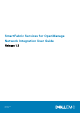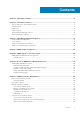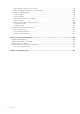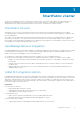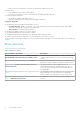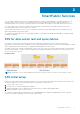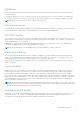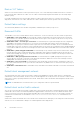Users Guide
Enable SFS
This information describes how to enable SmartFabric Services. To enable SFS on a switch from the SmartFabric OS10
command-line interface (CLI), use smartfabric l3fabric enable command and set a role. In SmartFabric mode, the two
leaf or ToR switches are automatically configured as a VLT pair, and the VLT interconnect link (ICL) ports must be physically
connected before enabling SFS.
NOTE: The VLTi ports (ICL ports) cannot be modified once SFS is enabled. It is recommended to select the required
number of ports upfront. SFS must be disabled and reenabled again to change the VLTi ports which can result in service
interruption.
Once you enable SFS on switches and set a role, the network operating system prompts for configuration to reload, then boots
in SFS Fabric mode. To apply the changes, enter Yes to confirm and the switch reloads in Fabric mode. The switch is then
placed in Fabric mode, and the CLI is restricted to global switch management features and monitoring. SFS Master controls all
network configuration for interfaces and switching or routing functions.
Use these SmartFabric OS10 CLI commands to build a leaf and spine fabric:
● On leaf switches:
Leaf1(config)# smartfabric l3fabric enable role LEAF vlti icl_ports
Example:
Leaf1(config)# smartfabric l3fabric enable role LEAF vlti ethernet 1/1/1-1/1/5
● On spine switches
Spine1(config)# smartfabric l3fabric enable role SPINE
For complete information about how to use SFS commands, see SmartFabric commands in the Dell EMC SmartFabric OS10
User Guide, Release 10.5.0.
SFS Graphical User Interface
You can also enable SFS using the SFS Graphical User Interface (GUI). OS10 switches support SFS GUI to set up initial SFS
configuration in SFS leaf and spine deployment. The SFS GUI is focused on day zero deployment operations and management of
the switches in a Layer 3 SFS fabric. For more information about the SFS and SFS GUI, see SmartFabric Services in the Dell
EMC SmartFabric OS10 User Guide, Release 10.5.0.
Fabric creation
This information describes switch discovery, SFS Master, Master advertisement, SFS REST services, Master high availability,
preferred Master, SmartFabric, rack or VLT fabrics, default fabric settings, reserved VLANs, default client management
network, default client control traffic network, and spanning-tree protocol.
Switch discovery
When SFS is enabled on PowerSwitches, the switches boot in Fabric mode, then start discovering each other using LLDP. All
discovered switches become part of a single SFS domain, to form a single network domain.
NOTE:
For L3 fabric profile, the SFS Domain ID is automatically set to 100 and is not configurable in the current release.
All directly connected switches join one single domain.
The port where another leaf switch is discovered is configured as a VLT interconnect link (ICL), and the port where another
spine switch is discovered is configured as an interswitch link (ISL). A switch operating as a spine can only have ISL links to
other leaf switches.
SFS uses reserved VLAN 4000 internally to establish communication between switches in a single network fabric. VLAN 4000 is
automatically added to all ICL and ISL ports.
8
SmartFabric Services