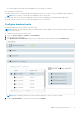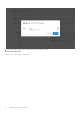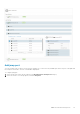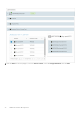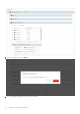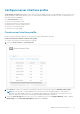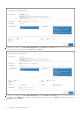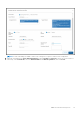Users Guide
Configure server interface profile
Server Interfaces Profile page displays a list of Server Profile IDs and their respective onboard status. Select a profile to view
details pertaining to that specific profile. You can view information including interface ID, fabric ID, native VLAN, and network
name and VLAN ID (if applicable).
From Server Interface, you can:
● Create a server interface profile.
● Edit a network in a server interface profile.
● Edit the ports in a server interface profile.
● Delete a server interface profile.
● Automate server onboarding.
Create server interface profile
Create a server profile by providing the server profile type, name, and bonding technology.
Create server interface with an existing server profile
To create a server interface with an existing server profile:
1. Select the Service Instance > Server Interface.
2. Click Create to create a server interface profile and provide server interface ID, then select Existing Server Profile.
NOTE:
You are allowed to configure duplicate server interface ID. When using MAC address to onboard server
interface, enter MAC Address without ":", for example, f8f21e2d78e0. For onboarding ESXi host Interfaces for zero
touch automation, use the ESXi host VM NIC physical adapter MAC address without ":".
3. Select the Server Profile Id from the list, select one or multiple networks for the Untagged Network, enable or disable
NIC Bonding, select Static Onboarding Option as No, and click Create.
OMNI SmartFabric Management
77