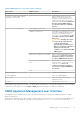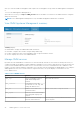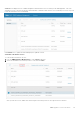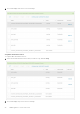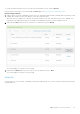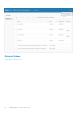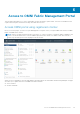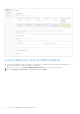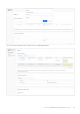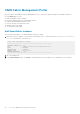Users Guide
OMNI Fabric Management Portal
Once you log in to the OMNI UI using the OMNI appliance IP, you can use the OMNI to manage the SmartFabric instances.
From the Home page, you can:
● Add a SmarFabric instance manually.
● Configure OMNI autodiscovered SmartFabric instance.
● Enable or disable OMNI Maintenance mode.
● View the vCenter host automation status.
● Manage vCenter with OMNI.
● View Plugin information links.
Add SmartFabric instance
This information describes how to add SmartFabric instances in OMNI.
1. Identify the master IP address of the switch in a SmartFabric cluster. To identify the master, use the show smartfabric
cluster command in the OS10 switch CLI.
OS10# show smartfabric cluster
----------------------------------------------------------
CLUSTER DOMAIN ID : 100
VIP : fde2:53ba:e9a0:cccc:0:5eff:fe00:1100
ROLE : MASTER
SERVICE-TAG : FX6HXC2
MASTER-IPV4 : 10.11.180.8
PREFERRED-MASTER : true
----------------------------------------------------------
2. Go to the OMNI portal.
3. From Service instance pane, click Create to manually add the master IP address of the SmartFabric Service instance.
50
Access to OMNI Fabric Management Portal