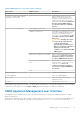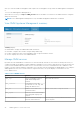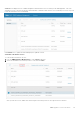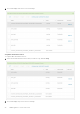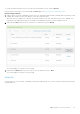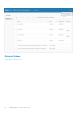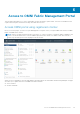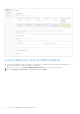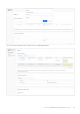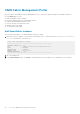Users Guide
After you create the OMNI virtual appliance and complete the virtual appliance setup, launch the OMNI appliance management
UI.
To access the OMNI Appliance Management UI:
Open a browser session, go to https://
OMNI_IP
/omni with the IP address or hostname of the OMNI VM that is configured
during the initial setup.
NOTE: Access OMNI Appliance Management UI only with OMNI VM appliance administrator credentials.
View OMNI Appliance Management summary
Summary displays:
● Build number—Displays the OMNI build number information.
● Hostname—Displays the hostname configure during OMNI setup.
● Product—Displays the name of the VM appliance that is registered with the vCenter.
● Version—Displays the version of the OMNI VM build.
Manage OMNI services
By default, the web and database essential services start automatically, and the services must be in running state. Once you
complete the OMNI virtual appliance setup by adding the SmartFabric service instances and register the relevant vCenters, the
system creates individual fabric automation services. The automation services are created based on the combination of the
number of vCenters registered and the SmartFabric service instances that are managed by the OMNI appliance. For example, if
OMNI appliance has two service instances and two registered vCenters, the system displays four automation services.
List of OMNI services:
Table 7. List of OMNI services
Service Function States
omni_api
Service serving REST APIs for
OMNI Fabric Management
interface
Can restart the services.
omni_services
Orchestration service that
provides APIs to start, stop, and
manage all OMNI services.
omni_db
Database service that stores
crucial information
Cannot restart, start, or stop the services.
omni_nginx
Web server service that manages
all incoming and outgoing web
requests.
Automation services Automation services running
between vCenter and SFS
Can start, stop, or restart individual automation
services anytime.
42 OMNI appliance console CLI menu