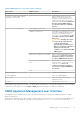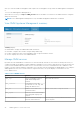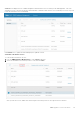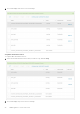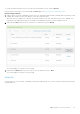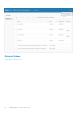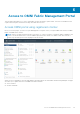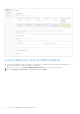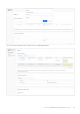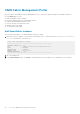Users Guide
Table 6. OMNI appliance console CLI menu (continued)
Menu option Submenu option Description
7. Exit —
4. Register or update OMNI vSphere
client plug-in with vCenter
— Register OMNI with vCenter; enter
OMNI IP or hostname, vCenter IP or
hostname, vCenter administrator user
(administrator @vsphere.local), and
vCenter password. It is recommended
that you register OMNI appliance
user interface with one or multiple
vCenters.
5. Password or SSL configuration 1. Change appliance password Change appliance admin user password.
2. Change root password Assign password of application root user;
root user is disabled by default, and is
required to set the password first to
access the root user. Root user is only
accessible using the vCenter OMNI
VM console.
CAUTION: Changing the system
state from the Linux shell can
result in undesired and
unpredictable system behavior.
Only use Linux shell commands to
display system state and
variables, or as instructed by Dell
EMC Support.
3. Generate self-signed SSL certificates. Replace existing OMNI appliance self-
sign certificate. After SSL certificate
installation completes, you need to
re-register OMNI with the vCenter.
4. Install SSL certificates from remote
server.
Replace OMNI certificates with the
certificate that is on the remote server
using SCP or FTP. After SSL
certificate installation completes,
you need to re-register OMNI with
the vCenter.
5. Exit —
6. Upgrade appliance — Upgrade the OMNI appliance.
7. Reboot appliance — Reboot the OMNI appliance.
8. Show EULA — Display the OMNI end user license
agreement (EULA).
9. Logout — Log out as the admin user.
OMNI appliance page displays links to launch the OMNI Appliance Management UI, OMNI Fabric Management Portal, and OMNI
Documentation. Open a browser session, https://
OMNI_IP
/ with the IP address or FQDN of the OMNI VM.
OMNI Appliance Management user interface
From OMNI 1.3 release, manage all the system, web, and automation services running in the OMNI using a new UI—OMNI
Appliance Management.
OMNI Appliance Management provides flexibility to manage each of the automation services running in the OMNI appliance, by
allowing you to start, stop, and restart the OMNI services individually. See Related videos section for more information.
OMNI appliance console CLI menu
41