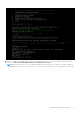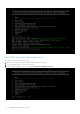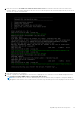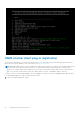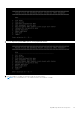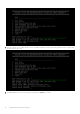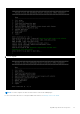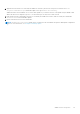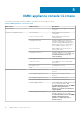Users Guide
OMNI appliance console CLI menu
This information describes the menus available to the admin SSH user through the console.
Table 6. OMNI appliance console CLI menu
Menu option Submenu option Description
1. Show version — Display OMNI virtual appliance and plug-
in version.
2. Interface configuration menu 1. Show interfaces Display OMNI network interface
configuration.
2. Show connection status Display OMNI network interface
connection status.
3. Configure interfaces Configure OMNI network interfaces
using Network Manager user interface
(nmtui) including OMNI Management IP,
gateway, DNS entries, search domains,
routes, OMNI hostname, and so on.
4. Show NTP status. Display OMNI network time protocol
(NTP) server status.
5. Configure NTP server. Configure OMNI NTP server. Enter
remote NTP server IP or hostname. It is
recommended that you use the
server hostname.
6. Unconfigure NTP server. Unconfigure OMNI NTP server.
7. Start NTP server. Start OMNI NTP service, and enable
NTP service.
8. Stop NTP server. Stop OMNI NTP service.
9. Exit —
3. OMNI management service menu 1. Start OMNI management service. Start OMNI web and database essential
services.
2. View OMNI management service Display status of OMNI essential
services.
3. Stop OMNI management service. Stop OMNI essential services.
4. Restart OMNI management service. Restart OMNI essential services.
5. Create support bundle. Create OMNI support bundle archive and
save to download location. It is
recommended that you use the OMNI
appliance management user
interface to generate and download
support bundle.
6. Change application log level Display current log-levels, and configure
DEBUG or ERROR log-levels. It is
recommended that you use the OMNI
appliance management user
interface to change log level of
needed services.
5
40 OMNI appliance console CLI menu