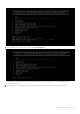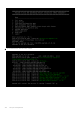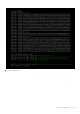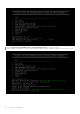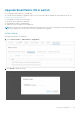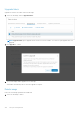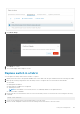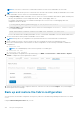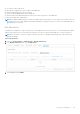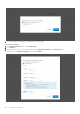Users Guide
NOTE: Do not remove connections to VxRail nodes until the new switch is in SmartFabric Services mode.
NOTE: Ensure that the ICL ports are connected to the other leaf switch which is already in SmartFabric Service mode.
6. Enable SmartFabric Services on the new switch and define the ICL ports.
● For L2 personality—Enable SmartFabric Services on the new switch, and define the breakouts, uplinks, interlink ports,
plus any other parameters such as management VLAN, LACP, VLAN tagging, and so on.
For example, if the uplink port is 1/1/4 and the interlink ports are 1/1/29,1/1/30, no VLAN tagging, LACP auto,
management VLAN 1 as default.
:~$ sfs_enable_vxrail_personality.py -i 1/1/6,1/1/8 -u 1/1/4 -l
● For L3 personality—Enable SmartFabric Services on the new switch using the smartfabric l3fabric enable
role command. Example:
OS10# smartfabric l3fabric enable role LEAF vlti ethernet 1/1/29-1/1/30
For more information about enabling SmartFabric Services, see Dell EMC SmartFabric OS10 User Guide Release 10.5.0.
7. The new switch reboots and is placed in SmartFabric Services mode.
NOTE: During reboot, the configurations are synchronized in the new switch and it takes several minutes.
8. Connect VxRail server ports to the new switch one-by-one to bring up the switch ports and advertise LLDP.
9. Review the command outputs on both switches for same configurations. Use the following commands to validate the
configurations:
● OS10# show vlan
NOTE: The command displays if the switch is a primary or secondary peer.
● OS10# show vlt 255
● OS10# show lldp neighbor
10. After ensuring all the configurations are up and running, go to OMNI > Service Instance > Fabric Actions > Replace
Switch to complete the switch replacement workflow.
11. Select the switch that you want to replace from the list, select the new switch, and click Replace. The system displays
switch replace success message.
Back up and restore the fabric configuration
You can save the current fabric configuration in a repository, and restore the data using a backup file when an error or failure
occurs.
Using the Fabric backup and restore tab, you can:
138
Lifecycle management