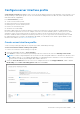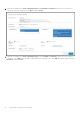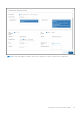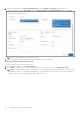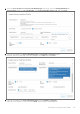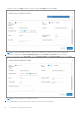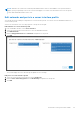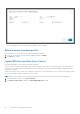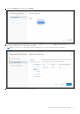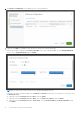Users Guide
Table Of Contents
- OpenManage Network Integration for SmartFabric Services User Guide Release 2.1
- Contents
- About this guide
- Change history
- Overview of OMNI, SFS, VxRail, and PowerEdge MX
- OpenManage Network Integration
- OMNI vCenter integration
- Access the OMNI stand-alone portal
- Access the OMNI Fabric Management Portal
- OMNI Appliance Management user interface
- SmartFabric management with OMNI
- OMNI feature support matrix
- View SmartFabric instance overview
- View fabric topology
- Manage switches in a fabric
- SmartFabric bulk configuration
- Configure server interface profile
- Configure and manage uplinks
- Configure networks and routing configuration
- Configure global settings for SmartFabric
- View fabric events and compliance status
- OMNI automation support for PowerEdge MX SmartFabric
- OMNI automation support for NSX-T
- Lifecycle management
- Troubleshooting
- Troubleshooting tools
- Unable to add SmartFabric instance in OMNI
- Missing networks on server interfaces
- Unable to launch OMNI UI
- OMNI plug-in does not show service instance
- Unable to register the vCenter in OMNI
- OMNI is unable to communicate with other devices
- Timestamp not synchronized in OMNI
- Reset OMNI VM password
6. The Interface Configuration screen displays the list of selected VM NICs.
7. (Optional) Click Edit icon available for each interface to edit the server profile information.
Edit the NIC bonding configuration and Static Onboarding. If the static onboarding is No, select an Untagged Network
and one or more Tagged Networks and click Update.
NOTE: You cannot select same network for both untagged and tagged networks.
(Optional) If the static onboarding is Yes, select Leaf Node and Interface (where the server interface is connected), select
the Routing Protocol.
● (Optional) Select the Routing Protocol as None, and click Update.
● (Optional) Select the Routing Protocol as eBGP, enter the ASN and IP address, and click Update.
● (Optional) Select the Routing Protocol as Static Route, enter the Network Address and Next-Hop Address, and
click Update.
90
SmartFabric management with OMNI