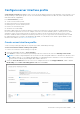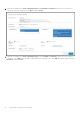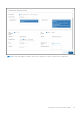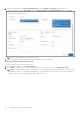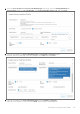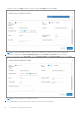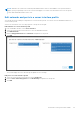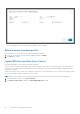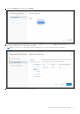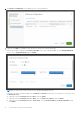Users Guide
Table Of Contents
- OpenManage Network Integration for SmartFabric Services User Guide Release 2.1
- Contents
- About this guide
- Change history
- Overview of OMNI, SFS, VxRail, and PowerEdge MX
- OpenManage Network Integration
- OMNI vCenter integration
- Access the OMNI stand-alone portal
- Access the OMNI Fabric Management Portal
- OMNI Appliance Management user interface
- SmartFabric management with OMNI
- OMNI feature support matrix
- View SmartFabric instance overview
- View fabric topology
- Manage switches in a fabric
- SmartFabric bulk configuration
- Configure server interface profile
- Configure and manage uplinks
- Configure networks and routing configuration
- Configure global settings for SmartFabric
- View fabric events and compliance status
- OMNI automation support for PowerEdge MX SmartFabric
- OMNI automation support for NSX-T
- Lifecycle management
- Troubleshooting
- Troubleshooting tools
- Unable to add SmartFabric instance in OMNI
- Missing networks on server interfaces
- Unable to launch OMNI UI
- OMNI plug-in does not show service instance
- Unable to register the vCenter in OMNI
- OMNI is unable to communicate with other devices
- Timestamp not synchronized in OMNI
- Reset OMNI VM password
NOTE: OMNI does not synchronize a statically onboarded interface when it is first added. For the synchronization to
happen, a port-group change event on the vCenter must happen or a restart of the automation service for the specific
vCenter and SmartFabric instance must occur.
Edit networks and ports in a server interface profile
You can edit the network and port configuration in a server interface profile. You can also view the detailed information of a
server interface profile.
Select a server interface ID to view the properties of the profile on the right.
Edit networks on a server interface profile
1. From SmartFabric instance, select Server Interface.
2. Select the server interface ID from the list to view the detailed information.
3. Click Edit Networks.
4. Edit the Untagged Network and the Network configuration for the profile.
5. Click Edit.
The system displays the server interface profile update success message.
Edit ports on a server interface profile
1. Select the server interface ID from the list, and click Edit Ports.
2. Edit the Static Onboarding Option and the NIC Bonding configuration for the profile.
3. Click Edit.
SmartFabric management with OMNI
87