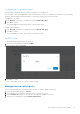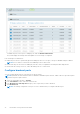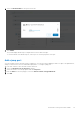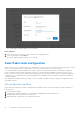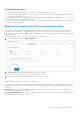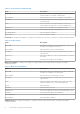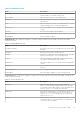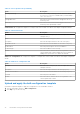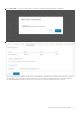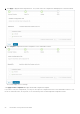Users Guide
Table Of Contents
- OpenManage Network Integration for SmartFabric Services User Guide Release 2.1
- Contents
- About this guide
- Change history
- Overview of OMNI, SFS, VxRail, and PowerEdge MX
- OpenManage Network Integration
- OMNI vCenter integration
- Access the OMNI stand-alone portal
- Access the OMNI Fabric Management Portal
- OMNI Appliance Management user interface
- SmartFabric management with OMNI
- OMNI feature support matrix
- View SmartFabric instance overview
- View fabric topology
- Manage switches in a fabric
- SmartFabric bulk configuration
- Configure server interface profile
- Configure and manage uplinks
- Configure networks and routing configuration
- Configure global settings for SmartFabric
- View fabric events and compliance status
- OMNI automation support for PowerEdge MX SmartFabric
- OMNI automation support for NSX-T
- Lifecycle management
- Troubleshooting
- Troubleshooting tools
- Unable to add SmartFabric instance in OMNI
- Missing networks on server interfaces
- Unable to launch OMNI UI
- OMNI plug-in does not show service instance
- Unable to register the vCenter in OMNI
- OMNI is unable to communicate with other devices
- Timestamp not synchronized in OMNI
- Reset OMNI VM password
Configuration notes
The configuration notes that you should consider before using the bulk configuration feature:
● You cannot configure uplinks and associate the networks or routing profiles with uplinks using bulk configuration. You must
create uplinks using OMNI UI, see Uplinks.
● You can add the networks or routing profiles that are created using bulk configuration to uplink. Use Edit networks option to
associate the network or routing policies to uplink.
● Read the instructions provided in the SmartFabric bulk configuration template worksheet carefully before proceeding with
the bulk configuration template.
Download and complete the bulk configuration template
You can download the template from OMNI appliance and complete the configurations in the template before uploading
the template. In the template, you can add a bulk list of networks, server profiles, and server interface profiles with the
required details. You can reuse the template when configuring networks, server profiles, or server interface profiles on multiple
SmartFabric instances.
To download a bulk configuration template and complete the configurations:
1. Click the SmartFabric instance > Bulk Configuration.
2. Click Download to get the XLS SmartFabric bulk configuration template.
Save the file locally to complete the template with the required details.
3. Enter the required details in the template based on the instructions provided.
SmartFabric bulk configuration template
The template is a formatted XLS worksheet and has different tabs categorized for different configurations with instructions to
update the template. OMNI creates the configurations on the SmartFabric instance based on the information provided in the
worksheet.
Instructions tab—Displays the OMNI bulk configuration template instructions that are required for you to know before
completing the configurations on the template.
General Purpose Networks tab—Displays the template to configure L2 and L3 general purpose networks in bulk. The tab also
has example configuration details for reference.
SmartFabric management with OMNI
75