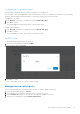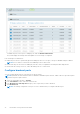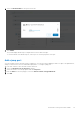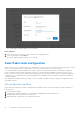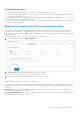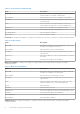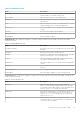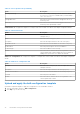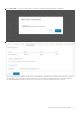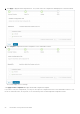Users Guide
Table Of Contents
- OpenManage Network Integration for SmartFabric Services User Guide Release 2.1
- Contents
- About this guide
- Change history
- Overview of OMNI, SFS, VxRail, and PowerEdge MX
- OpenManage Network Integration
- OMNI vCenter integration
- Access the OMNI stand-alone portal
- Access the OMNI Fabric Management Portal
- OMNI Appliance Management user interface
- SmartFabric management with OMNI
- OMNI feature support matrix
- View SmartFabric instance overview
- View fabric topology
- Manage switches in a fabric
- SmartFabric bulk configuration
- Configure server interface profile
- Configure and manage uplinks
- Configure networks and routing configuration
- Configure global settings for SmartFabric
- View fabric events and compliance status
- OMNI automation support for PowerEdge MX SmartFabric
- OMNI automation support for NSX-T
- Lifecycle management
- Troubleshooting
- Troubleshooting tools
- Unable to add SmartFabric instance in OMNI
- Missing networks on server interfaces
- Unable to launch OMNI UI
- OMNI plug-in does not show service instance
- Unable to register the vCenter in OMNI
- OMNI is unable to communicate with other devices
- Timestamp not synchronized in OMNI
- Reset OMNI VM password
The system displays jump port addition success message.
Delete jump port
1. Select the leaf switch for which you want to delete the configured jump port.
2. Select the Jump port and click Delete.
The system displays jump port deletion success message.
SmartFabric bulk configuration
With 2.1 release, you can configure a subset of configurations such as networks, server profiles, server interface profiles, routing
profiles on a SmartFabric instance in bulk numbers. This feature is supported only on SFS L3 personality.
You can download the worksheet template (XLS format), specify the configuration information in the template, and upload
the file to OMNI to initiate the bulk configuration workflow. You can specify bulk configurations related to networks, server
profiles, and server interface profile details that must be applied on the SmartFabric instance. After you validate and apply the
configurations, the configurations are automatically applied on the SmartFabric instance using the information provided in the
worksheet template.
After adding the SmartFabric instance in OMNI, you can use the bulk configuration feature to apply the configurations on the
SmartFabric instance.
Bulk configuration workflow
Ensure that the prerequisite is met before using the bulk configuration feature. The bulk configuration workflow requires the
following actions:
1. Downloading the template.
2. Completing the required configurations on the template and uploading the bulk configuration file.
3. Validating the bulk configuration file for syntax errors.
4. Applying the bulk configurations on the SmartFabric instance.
74
SmartFabric management with OMNI