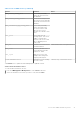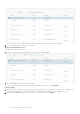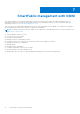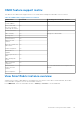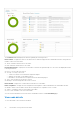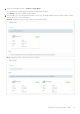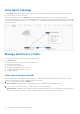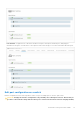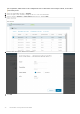Users Guide
Table Of Contents
- OpenManage Network Integration for SmartFabric Services User Guide Release 2.1
- Contents
- About this guide
- Change history
- Overview of OMNI, SFS, VxRail, and PowerEdge MX
- OpenManage Network Integration
- OMNI vCenter integration
- Access the OMNI stand-alone portal
- Access the OMNI Fabric Management Portal
- OMNI Appliance Management user interface
- SmartFabric management with OMNI
- OMNI feature support matrix
- View SmartFabric instance overview
- View fabric topology
- Manage switches in a fabric
- SmartFabric bulk configuration
- Configure server interface profile
- Configure and manage uplinks
- Configure networks and routing configuration
- Configure global settings for SmartFabric
- View fabric events and compliance status
- OMNI automation support for PowerEdge MX SmartFabric
- OMNI automation support for NSX-T
- Lifecycle management
- Troubleshooting
- Troubleshooting tools
- Unable to add SmartFabric instance in OMNI
- Missing networks on server interfaces
- Unable to launch OMNI UI
- OMNI plug-in does not show service instance
- Unable to register the vCenter in OMNI
- OMNI is unable to communicate with other devices
- Timestamp not synchronized in OMNI
- Reset OMNI VM password
View fabric topology
The Topology tab displays the graphical topology of the network fabric for the selected SmartFabric instance. You can also
view the details of the switch in the fabric.
Select the SmartFabric instance > Topology to view the graphical representation of the L3 leaf and spine topology.
The topology view displays the switch icons with the hostname and the service tag information under each switch and the link
connectivity between the switches. Mouse over a fabric to see the detailed information about the leaf and spine switches, and
the link connectivity.
Manage switches in a fabric
You can manage the spine and leaf switches available in a fabric.
From Switches page:
● View the details of the switches and the ports in a fabric.
● Edit the interface details.
● Set the MTU value for the port.
● Manage the unused ports in the switches.
● Configure breakout ports in leaf switches.
● Configure jump port.
View switch and port details
View the details of the leaf and spine switches, and the list of all ports and unused ports available in each switch. All ports
category contains the list of interface and port channel in the switch.
1. Select the SmartFabric instance > Switches.
Fabric Switches—Displays the list of spine and leaf switches available in that SmartFabric instance.
2. Select the arrow of the respective leaf or spine switch to view more information.
Spine Switches—Displays the list of all spine switches with ports information. You can view all ports and unused ports in
categories. Click the arrow of the respective switch and category to view more about port information.
68
SmartFabric management with OMNI