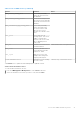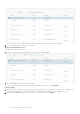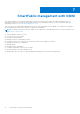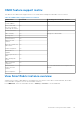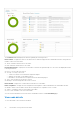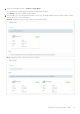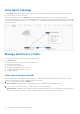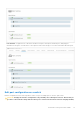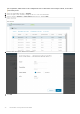Users Guide
Table Of Contents
- OpenManage Network Integration for SmartFabric Services User Guide Release 2.1
- Contents
- About this guide
- Change history
- Overview of OMNI, SFS, VxRail, and PowerEdge MX
- OpenManage Network Integration
- OMNI vCenter integration
- Access the OMNI stand-alone portal
- Access the OMNI Fabric Management Portal
- OMNI Appliance Management user interface
- SmartFabric management with OMNI
- OMNI feature support matrix
- View SmartFabric instance overview
- View fabric topology
- Manage switches in a fabric
- SmartFabric bulk configuration
- Configure server interface profile
- Configure and manage uplinks
- Configure networks and routing configuration
- Configure global settings for SmartFabric
- View fabric events and compliance status
- OMNI automation support for PowerEdge MX SmartFabric
- OMNI automation support for NSX-T
- Lifecycle management
- Troubleshooting
- Troubleshooting tools
- Unable to add SmartFabric instance in OMNI
- Missing networks on server interfaces
- Unable to launch OMNI UI
- OMNI plug-in does not show service instance
- Unable to register the vCenter in OMNI
- OMNI is unable to communicate with other devices
- Timestamp not synchronized in OMNI
- Reset OMNI VM password
After you start the service, OMNI starts monitoring the networking events for the registered vCenter.
3. The system displays start service success message.
Stop vCenter automation services
To stop the fabric automation services:
1. Select the relevant automation service that you want to stop, and click Stop.
2. The system displays stop service success message.
To restart the fabric automation service, select the relevant automation service, and click Restart.
Change log level
1. When the log-level of OMNI is set to ERROR, the system records the error logs. When the log-level is set to DEBUG, error
logs and logs with additional information is recorded. Use the DEBUG level when you want to diagnose an issue.
2. (Optional) Click Error under log-level of each service to modify the log-level to Debug.
62
Access the OMNI stand-alone portal