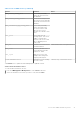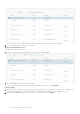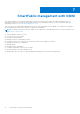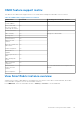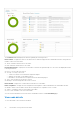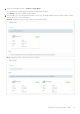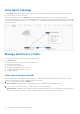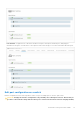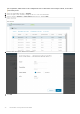Users Guide
Table Of Contents
- OpenManage Network Integration for SmartFabric Services User Guide Release 2.1
- Contents
- About this guide
- Change history
- Overview of OMNI, SFS, VxRail, and PowerEdge MX
- OpenManage Network Integration
- OMNI vCenter integration
- Access the OMNI stand-alone portal
- Access the OMNI Fabric Management Portal
- OMNI Appliance Management user interface
- SmartFabric management with OMNI
- OMNI feature support matrix
- View SmartFabric instance overview
- View fabric topology
- Manage switches in a fabric
- SmartFabric bulk configuration
- Configure server interface profile
- Configure and manage uplinks
- Configure networks and routing configuration
- Configure global settings for SmartFabric
- View fabric events and compliance status
- OMNI automation support for PowerEdge MX SmartFabric
- OMNI automation support for NSX-T
- Lifecycle management
- Troubleshooting
- Troubleshooting tools
- Unable to add SmartFabric instance in OMNI
- Missing networks on server interfaces
- Unable to launch OMNI UI
- OMNI plug-in does not show service instance
- Unable to register the vCenter in OMNI
- OMNI is unable to communicate with other devices
- Timestamp not synchronized in OMNI
- Reset OMNI VM password
Table 9. List of OMNI services (continued)
Service Function States
omni_events_celery_beat
Service that periodically
cleans the old events from
the database.
omni_events_celery_worker
Worker service that process
the events from the message
queue and stores them in the
database.
omni_automation_app_celery_beat
Service that periodically
prunes unused networks
on service instances and
discovers how service
instances are related to each
other.
omni_queue
Service that runs the
message queue. This service
enables communication
between other services and
also to add and perform
celery tasks.
omni_db
Database service that stores
crucial information.
Cannot restart, start, or stop the service.
omni_redis
In-memory database that
stores data and cache API
requests for OMNI.
omni_nginx
Web server service that
manages all incoming and
outgoing web requests.
vCenter automation services Automation services running
for each vCenter
Can start, stop, or restart the services.
Click Refresh icon to update the data and display the updated contents.
Start vCenter automation services
To start the fabric automation services:
1. From the OMNI Appliance Management UI, click Services tab menu.
2. Select the automation service that you want to start, and click Start.
Access the OMNI stand-alone portal
61