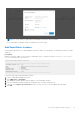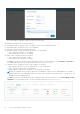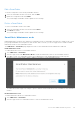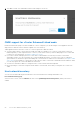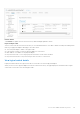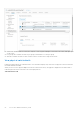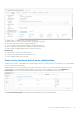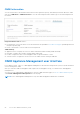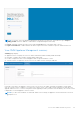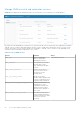Users Guide
Table Of Contents
- OpenManage Network Integration for SmartFabric Services User Guide Release 2.1
- Contents
- About this guide
- Change history
- Overview of OMNI, SFS, VxRail, and PowerEdge MX
- OpenManage Network Integration
- OMNI vCenter integration
- Access the OMNI stand-alone portal
- Access the OMNI Fabric Management Portal
- OMNI Appliance Management user interface
- SmartFabric management with OMNI
- OMNI feature support matrix
- View SmartFabric instance overview
- View fabric topology
- Manage switches in a fabric
- SmartFabric bulk configuration
- Configure server interface profile
- Configure and manage uplinks
- Configure networks and routing configuration
- Configure global settings for SmartFabric
- View fabric events and compliance status
- OMNI automation support for PowerEdge MX SmartFabric
- OMNI automation support for NSX-T
- Lifecycle management
- Troubleshooting
- Troubleshooting tools
- Unable to add SmartFabric instance in OMNI
- Missing networks on server interfaces
- Unable to launch OMNI UI
- OMNI plug-in does not show service instance
- Unable to register the vCenter in OMNI
- OMNI is unable to communicate with other devices
- Timestamp not synchronized in OMNI
- Reset OMNI VM password
NOTE: You can also access the Appliance Management UI directly from a browser. Open a browser, go to https://
OMNI_IP
/omni with the IP address or FQDN that is configured during the initial setup.
● Logout—Manually terminate the login session using the Log out button in the upper right of the UI.
● Login session timeout—OMNI terminates an inactive login session after 15 minutes to prevent unauthorized access.
View OMNI Appliance Management summary
Summary page displays:
● Appliance Version—Displays the version of OMNI OVA build used while installing OMNI VM initially.
● Hostname—Displays the hostname configure during OMNI setup.
● Product—Displays the name of the VM appliance that is registered with the vCenter.
● Software Version—Displays the current version of the OMNI software running in OMNI VM.
In the above screenshot, the appliance version 2.0.112 is the version of the OMNI OVA image used initially to install OMNI
VM. The software version of OMNI is 2.1.39 which is the current version of the OMNI software running in the VM. When you
upgrade OMNI from 2.0 to 2.1 version using minor release upgrade procedure (instead of fresh installation), the software version
is displayed as 2.1.39 and appliance version as 2.0.112.
NOTE:
If you do a fresh installation of OMNI with OMNI OVA 2.1.x image, the appliance version and software version are
displayed as 2.1.x.
Access the OMNI stand-alone portal 59