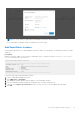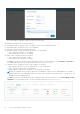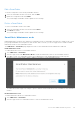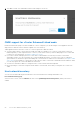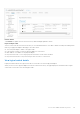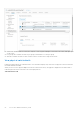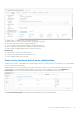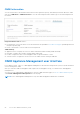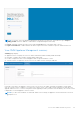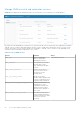Users Guide
Table Of Contents
- OpenManage Network Integration for SmartFabric Services User Guide Release 2.1
- Contents
- About this guide
- Change history
- Overview of OMNI, SFS, VxRail, and PowerEdge MX
- OpenManage Network Integration
- OMNI vCenter integration
- Access the OMNI stand-alone portal
- Access the OMNI Fabric Management Portal
- OMNI Appliance Management user interface
- SmartFabric management with OMNI
- OMNI feature support matrix
- View SmartFabric instance overview
- View fabric topology
- Manage switches in a fabric
- SmartFabric bulk configuration
- Configure server interface profile
- Configure and manage uplinks
- Configure networks and routing configuration
- Configure global settings for SmartFabric
- View fabric events and compliance status
- OMNI automation support for PowerEdge MX SmartFabric
- OMNI automation support for NSX-T
- Lifecycle management
- Troubleshooting
- Troubleshooting tools
- Unable to add SmartFabric instance in OMNI
- Missing networks on server interfaces
- Unable to launch OMNI UI
- OMNI plug-in does not show service instance
- Unable to register the vCenter in OMNI
- OMNI is unable to communicate with other devices
- Timestamp not synchronized in OMNI
- Reset OMNI VM password
The system displays SmartFabric instance creation success message.
SmartFabric page displays the following information:
● SmartFabric Instance—Displays the list of IP address or FQDN of the SmartFabric instance.
● SmartFabric Name—Displays the name of the SmartFabric.
● User Name—Displays the username for SmartFabric.
● Maintenance Mode—Displays the Maintenance mode of the SmartFabric.
○ Gray—Maintenance mode is Off or disabled.
○ Green—Maintenance mode is On or enabled.
● Fabric Status—Displays the status of the fabric.
○ Green—Indicates that the fabric is online.
○ Red—Indicates that the fabric is not healthy.
Click View to see the more details about the SmartFabric instance. This action takes you to the Summary > Overview tab
of the SmartFabric instance. For more information about the overview, see Summary.
● Compliance Status—Displays the status of the compliance of the fabric.
○ Red—Indicates that there are critical compliance errors or misconfigurations.
○ Green—Indicates that the fabric is in compliance.
○ Amber—Indicates that there are compliance or misconfigurations warnings.
NOTE:
The compliance status feature is supported on SmartFabric OS10 from 10.5.2.2. OMNI displays the compliance
status information for the SmartFabric instance only if the version running on the switches is 10.5.2.2 or later. If not, the
compliance status is displayed as N/A.
Click View to see the more details about the fabric compliance status. This action takes you to the Serviceability > Fabric
Compliance of the SmartFabric instance. For more information about the overview, see Summary.
52
Access the OMNI stand-alone portal