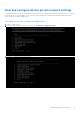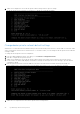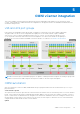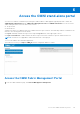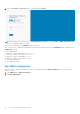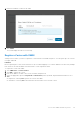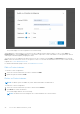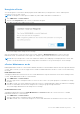Users Guide
Table Of Contents
- OpenManage Network Integration for SmartFabric Services User Guide Release 2.1
- Contents
- About this guide
- Change history
- Overview of OMNI, SFS, VxRail, and PowerEdge MX
- OpenManage Network Integration
- OMNI vCenter integration
- Access the OMNI stand-alone portal
- Access the OMNI Fabric Management Portal
- OMNI Appliance Management user interface
- SmartFabric management with OMNI
- OMNI feature support matrix
- View SmartFabric instance overview
- View fabric topology
- Manage switches in a fabric
- SmartFabric bulk configuration
- Configure server interface profile
- Configure and manage uplinks
- Configure networks and routing configuration
- Configure global settings for SmartFabric
- View fabric events and compliance status
- OMNI automation support for PowerEdge MX SmartFabric
- OMNI automation support for NSX-T
- Lifecycle management
- Troubleshooting
- Troubleshooting tools
- Unable to add SmartFabric instance in OMNI
- Missing networks on server interfaces
- Unable to launch OMNI UI
- OMNI plug-in does not show service instance
- Unable to register the vCenter in OMNI
- OMNI is unable to communicate with other devices
- Timestamp not synchronized in OMNI
- Reset OMNI VM password
The system displays Maintenance mode change success message.
Access OMNI plug-in from the vCenter
This information describes how to access OMNI plug-in from the vCenter. After you register vCenter with OMNI, a shortcut is
available from the vSphere Client left-pane within the menu drop-down and shortcuts view.
Before you use the plug-in, you must set up an OMNI appliance in vSphere. Once you register OMNI with vCenter, the OMNI
plug-in is available in the vCenter. For more information about how to register vCenter with OMNI, see here.
NOTE: vCenter 7.0 supports plug-in autodiscovery feature. So, when you register or unregister OMNI appliance with
vCenter 7.0, refresh the browser to view the OMNI UI plug-in from the vCenter. When using older versions of vCenter, log
out and log in to access the plug-in from the vCenter.
When you select OpenManage Network Integration, the OMNI Home page is launched. You can add SmartFabric, NSX-T,
and OME-M instances and manage the service instances.
Edit OMNI autodiscovered SmartFabric instance
This information describes how to configure OMNI autodiscovered SmartFabric instances. If the OMNI virtual appliance is
connected to a link-local network on SmartFabric (such as VxRail Management Network-VLAN 3939), the SmartFabric IPv6 VIP
is autodiscovered by OMNI. For more information about SFS behavior, see Dell EMC SmartFabric Services User Guide.
NOTE: This configuration is applicable only for VxRail deployment and not for PowerEdge MX environment.
When you launch the OMNI plug-in from vCenter for the first time after registering, the autodiscovered SmartFabric instance is
disabled. You must edit the instance and change the REST_USER password to proceed with other SmartFabric configurations.
Edit the autodiscovered SmartFabric instance for the REST_USER password to complete the configuration.
1. Select the autodiscovered SmartFabric instance from the list, and click Edit.
NOTE:
During VxRail initial deployment, the system forces you to change the password. If you forget the REST_USER
password, contact Dell support to reset REST_USER password.
2. Edit the SmartFabric name, password, or enable or disable SFS events.
3. Click Submit.
50
Access the OMNI stand-alone portal