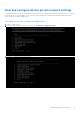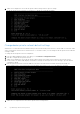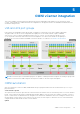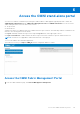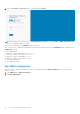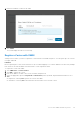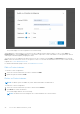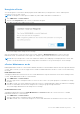Users Guide
Table Of Contents
- OpenManage Network Integration for SmartFabric Services User Guide Release 2.1
- Contents
- About this guide
- Change history
- Overview of OMNI, SFS, VxRail, and PowerEdge MX
- OpenManage Network Integration
- OMNI vCenter integration
- Access the OMNI stand-alone portal
- Access the OMNI Fabric Management Portal
- OMNI Appliance Management user interface
- SmartFabric management with OMNI
- OMNI feature support matrix
- View SmartFabric instance overview
- View fabric topology
- Manage switches in a fabric
- SmartFabric bulk configuration
- Configure server interface profile
- Configure and manage uplinks
- Configure networks and routing configuration
- Configure global settings for SmartFabric
- View fabric events and compliance status
- OMNI automation support for PowerEdge MX SmartFabric
- OMNI automation support for NSX-T
- Lifecycle management
- Troubleshooting
- Troubleshooting tools
- Unable to add SmartFabric instance in OMNI
- Missing networks on server interfaces
- Unable to launch OMNI UI
- OMNI plug-in does not show service instance
- Unable to register the vCenter in OMNI
- OMNI is unable to communicate with other devices
- Timestamp not synchronized in OMNI
- Reset OMNI VM password
Access the OMNI stand-alone portal
You can access OMNI as a stand-alone portal using the OMNI IP address. OMNI appliance page displays links to launch the
OMNI Appliance Management portal, OMNI Fabric Management Portal, and OMNI Documentation. You can access the
OMNI UI using the latest version of the browsers, such as:
● Google Chrome
● Mozilla Firefox
Starting from release 2.0, OMNI provides more scalable and secure sign-on feature, when launching OMNI as a stand-alone user
interface. The following options are introduced:
● Logout—Manually terminate the login session using the Log out button at the upper right of the UI.
● Login session timeout—OMNI terminates an inactive login session after 15 minutes to prevent unauthorized access.
NOTE: This feature is not applicable if OMNI is launched from vCenter plug-in.
To access the OMNI UI as a stand-alone application:
Open a browser session, go to https://
OMNI_IP
with the configured IP address or FQDN.
Access the OMNI Fabric Management Portal
1. From the OMNI stand-alone page, click Launch OMNI Appliance Management.
6
Access the OMNI stand-alone portal 45