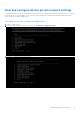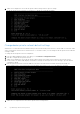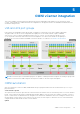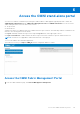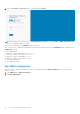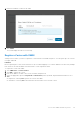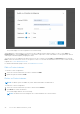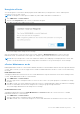Users Guide
Table Of Contents
- OpenManage Network Integration for SmartFabric Services User Guide Release 2.1
- Contents
- About this guide
- Change history
- Overview of OMNI, SFS, VxRail, and PowerEdge MX
- OpenManage Network Integration
- OMNI vCenter integration
- Access the OMNI stand-alone portal
- Access the OMNI Fabric Management Portal
- OMNI Appliance Management user interface
- SmartFabric management with OMNI
- OMNI feature support matrix
- View SmartFabric instance overview
- View fabric topology
- Manage switches in a fabric
- SmartFabric bulk configuration
- Configure server interface profile
- Configure and manage uplinks
- Configure networks and routing configuration
- Configure global settings for SmartFabric
- View fabric events and compliance status
- OMNI automation support for PowerEdge MX SmartFabric
- OMNI automation support for NSX-T
- Lifecycle management
- Troubleshooting
- Troubleshooting tools
- Unable to add SmartFabric instance in OMNI
- Missing networks on server interfaces
- Unable to launch OMNI UI
- OMNI plug-in does not show service instance
- Unable to register the vCenter in OMNI
- OMNI is unable to communicate with other devices
- Timestamp not synchronized in OMNI
- Reset OMNI VM password
For the server to communicate with the external network, the L2 uplink in the fabric must be configured with networks used by
the vCenter port groups. In L3 personality, you can create the L2 uplink with the uplink type as Default. For more information
about L2 default uplink configuration, see Create L2 uplink.
Associate networks (VLANs) to server interface profiles and L2 uplinks
With vCenter integration, OMNI automatically synchronizes the VLANs to the server interface profiles and L2 uplinks:
● Queries the vSS or vDS and collects the MAC address of the connected server VMNICs.
● Identifies the server interface profiles associated with the VMNICs MAC addresses.
● Identifies the changes in the network configuration and configures the networks on the server interface profiles and uplinks.
○ If you create a port group in the vCenter, OMNI creates the general purpose networks accordingly and associates these
networks with the server interface profiles and L2 uplinks. For more information, see Configure general purpose network.
When OMNI creates a network during automation, it sets the Network Originator flag to Auto.
○ If you delete a port group in the vCenter, OMNI removes the network associated with the server interface profiles and
uplinks.
○ If you modify the VLAN ID of a network, OMNI creates a new general purpose network and associates the network with
the server interface profiles and uplinks. It also removes the old network associated with the server interface profiles and
uplinks.
NOTE: OMNI does not automatically delete the networks that are created manually using the UI. When you create a
network using OMNI UI, OMNI sets the Network Originator flag to Manual.
OMNI behaviors
● If you remove all port groups from the host, OMNI discovers that no port group is assigned to the host and deletes all the
networks on the server interface profile.
● OMNI identifies the networks that are not used by the server interface profiles and uplinks, and deletes the networks from
the fabric.
● If you remove a host from the vCenter, OMNI does not remove the networks that are associated with the server interface
profiles. Dell Technologies recommends you to remove the networks manually.
● If the port group network type is set to VLAN trunking or private VLAN in vCenter, OMNI ignores the port group
configuration.
● If there is a change to the IP address or hostname of a VxRail node in the cluster, OMNI reflects the network configuration
changes for the changed VxRail host after about 20 to 30 minutes.
● If you add a host to vCenter, OMNI takes 15 minutes to recognize the new host and reflects the network configuration for
the host after 15 minutes.
NOTE:
When configuring bulk port-groups in a vDS or importing the port-groups in bulk through a script, Dell Technologies
recommends you to enable the Maintenance mode for the vCenter in OMNI before configuring or importing the port-groups
in vDS. After it is done, disable the Maintenance mode for that vCenter.
44 OMNI vCenter integration