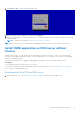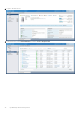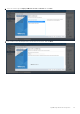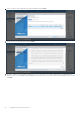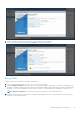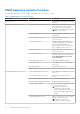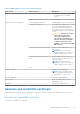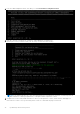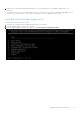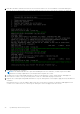Users Guide
Table Of Contents
- OpenManage Network Integration for SmartFabric Services User Guide Release 2.1
- Contents
- About this guide
- Change history
- Overview of OMNI, SFS, VxRail, and PowerEdge MX
- OpenManage Network Integration
- OMNI vCenter integration
- Access the OMNI stand-alone portal
- Access the OMNI Fabric Management Portal
- OMNI Appliance Management user interface
- SmartFabric management with OMNI
- OMNI feature support matrix
- View SmartFabric instance overview
- View fabric topology
- Manage switches in a fabric
- SmartFabric bulk configuration
- Configure server interface profile
- Configure and manage uplinks
- Configure networks and routing configuration
- Configure global settings for SmartFabric
- View fabric events and compliance status
- OMNI automation support for PowerEdge MX SmartFabric
- OMNI automation support for NSX-T
- Lifecycle management
- Troubleshooting
- Troubleshooting tools
- Unable to add SmartFabric instance in OMNI
- Missing networks on server interfaces
- Unable to launch OMNI UI
- OMNI plug-in does not show service instance
- Unable to register the vCenter in OMNI
- OMNI is unable to communicate with other devices
- Timestamp not synchronized in OMNI
- Reset OMNI VM password
4. Enter 4 to install the certificate from remote server. Enter the remote SCP server IP address or hostname and login to
the SCP server. Provide the path to the certificate and private key in the server. The files are copied to the OMNI VM.
5. Enter y to install the SSL certificate.
NOTE:
If the OMNI stand-alone UI is open when installing the new SSL certificate, you must log out from OMNI
stand-alone UI and log in again before you unregister and re-register the vCenter.
6. Unregister the vCenter using OMNI stand-alone UI. After you unregister the vCenter, ensure that the OMNI plug-in is
removed from vCenter. If not, log out and log in the vCenter to confirm that the plug-in is removed.
7. Register the vCenter again using OMNI stand-alone UI. Log out and log in the vCenter again to apply the newly installed SSL
certificate.
Refresh the browser to view the OMNI UI plug-in from the vCenter when you register or unregister OMNI appliance with
vCenter 7.0. For older versions of vCenter, log out and log in to access the plug-in from the vCenter.
40
OpenManage Network Integration