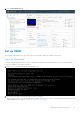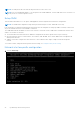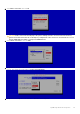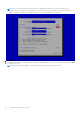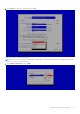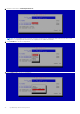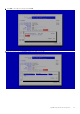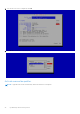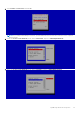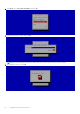Users Guide
Table Of Contents
- OpenManage Network Integration for SmartFabric Services User Guide Release 2.1
- Contents
- About this guide
- Change history
- Overview of OMNI, SFS, VxRail, and PowerEdge MX
- OpenManage Network Integration
- OMNI vCenter integration
- Access the OMNI stand-alone portal
- Access the OMNI Fabric Management Portal
- OMNI Appliance Management user interface
- SmartFabric management with OMNI
- OMNI feature support matrix
- View SmartFabric instance overview
- View fabric topology
- Manage switches in a fabric
- SmartFabric bulk configuration
- Configure server interface profile
- Configure and manage uplinks
- Configure networks and routing configuration
- Configure global settings for SmartFabric
- View fabric events and compliance status
- OMNI automation support for PowerEdge MX SmartFabric
- OMNI automation support for NSX-T
- Lifecycle management
- Troubleshooting
- Troubleshooting tools
- Unable to add SmartFabric instance in OMNI
- Missing networks on server interfaces
- Unable to launch OMNI UI
- OMNI plug-in does not show service instance
- Unable to register the vCenter in OMNI
- OMNI is unable to communicate with other devices
- Timestamp not synchronized in OMNI
- Reset OMNI VM password
NOTE: If you are using a stand-alone generic ESXi host deployment and if DHCP services are running on the
Management network subnet, use the default IPv4 vCenter server network configuration which uses automatic IP
address assignment using DHCP. During this scenario, set the IPv4 configuration to Automatic.
6. Click Show to the right of IPv4 configuration, then click Add.
7. Set the Manual IPv4 address with subnet mask information, Gateway address, DNS servers, Search Domains, then click Edit
to the right of Routing.
NOTE: Ensure that the IPv4 address is set with subnet mask in the prefix-length (/xx) format.
24 OpenManage Network Integration