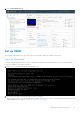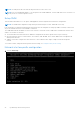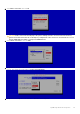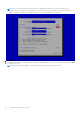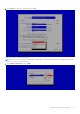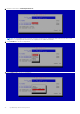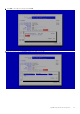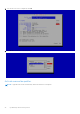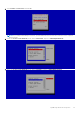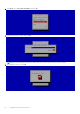Users Guide
Table Of Contents
- OpenManage Network Integration for SmartFabric Services User Guide Release 2.1
- Contents
- About this guide
- Change history
- Overview of OMNI, SFS, VxRail, and PowerEdge MX
- OpenManage Network Integration
- OMNI vCenter integration
- Access the OMNI stand-alone portal
- Access the OMNI Fabric Management Portal
- OMNI Appliance Management user interface
- SmartFabric management with OMNI
- OMNI feature support matrix
- View SmartFabric instance overview
- View fabric topology
- Manage switches in a fabric
- SmartFabric bulk configuration
- Configure server interface profile
- Configure and manage uplinks
- Configure networks and routing configuration
- Configure global settings for SmartFabric
- View fabric events and compliance status
- OMNI automation support for PowerEdge MX SmartFabric
- OMNI automation support for NSX-T
- Lifecycle management
- Troubleshooting
- Troubleshooting tools
- Unable to add SmartFabric instance in OMNI
- Missing networks on server interfaces
- Unable to launch OMNI UI
- OMNI plug-in does not show service instance
- Unable to register the vCenter in OMNI
- OMNI is unable to communicate with other devices
- Timestamp not synchronized in OMNI
- Reset OMNI VM password
3. Select Launch Web Console.
Set up OMNI
This information describes how to log in to the VM console, and also explains the OMNI vCenter setup.
Log in to VM console
Configure OMNI through the VM console after completing the authentication step. By default, the VM console automatically
closes after 10 minutes, but can be customized.
1. Enter admin for both the default username and password.
2. If it is a first-time login, the system prompts for password change.
After the passwords are successfully updated, self-signed certificates are created. You can change the certificates later with
OMNI management menu options, see Generate and Install SSL certificate.
OpenManage Network Integration
21