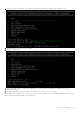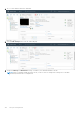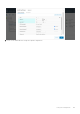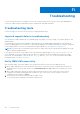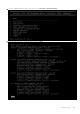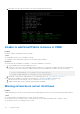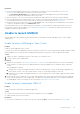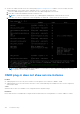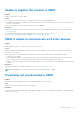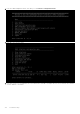Users Guide
Table Of Contents
- OpenManage Network Integration for SmartFabric Services User Guide Release 2.1
- Contents
- About this guide
- Change history
- Overview of OMNI, SFS, VxRail, and PowerEdge MX
- OpenManage Network Integration
- OMNI vCenter integration
- Access the OMNI stand-alone portal
- Access the OMNI Fabric Management Portal
- OMNI Appliance Management user interface
- SmartFabric management with OMNI
- OMNI feature support matrix
- View SmartFabric instance overview
- View fabric topology
- Manage switches in a fabric
- SmartFabric bulk configuration
- Configure server interface profile
- Configure and manage uplinks
- Configure networks and routing configuration
- Configure global settings for SmartFabric
- View fabric events and compliance status
- OMNI automation support for PowerEdge MX SmartFabric
- OMNI automation support for NSX-T
- Lifecycle management
- Troubleshooting
- Troubleshooting tools
- Unable to add SmartFabric instance in OMNI
- Missing networks on server interfaces
- Unable to launch OMNI UI
- OMNI plug-in does not show service instance
- Unable to register the vCenter in OMNI
- OMNI is unable to communicate with other devices
- Timestamp not synchronized in OMNI
- Reset OMNI VM password
● Check if the OMNI essential services are running using Appliance management UI. If OMNI UI is not accessible, check the
OMNI management service status on the OMNI VM console. To check the services status:
1. From the OMNI management menu, enter 3 to select the OMNI management service menu.
2. Enter 4 to restart all the database and web essential services.
NOTE: To restart the automation services, go to OMNI Appliance Management UI and restart the services.
3. Enter 2 to view the list of registered vCenter managed by the OMNI VM. Confirm that all services are active.
NOTE: View OMNI management service status is recommended for status validation and debugging. Therefore,
the output does not show the port numbers.
OMNI plug-in does not show service instance
Problem
● OMNI plug-in does not show any service instance even though the service instance is added to OMNI.
● OMNI plug-in does not show the instance when the vCenter is launched using the IP address but the vCenter is registered
with FQDN in OMNI.
Cause
When the DNS is either not reachable or not configured with the required settings.
Resolution
Ensure that the DNS is reachable and is configured with forward and reverse lookup details for vCenter IP address or FQDN.
158
Troubleshooting