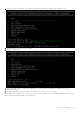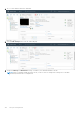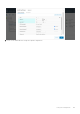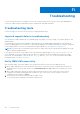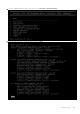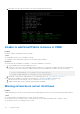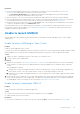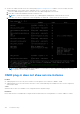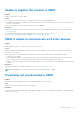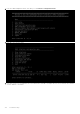Users Guide
Table Of Contents
- OpenManage Network Integration for SmartFabric Services User Guide Release 2.1
- Contents
- About this guide
- Change history
- Overview of OMNI, SFS, VxRail, and PowerEdge MX
- OpenManage Network Integration
- OMNI vCenter integration
- Access the OMNI stand-alone portal
- Access the OMNI Fabric Management Portal
- OMNI Appliance Management user interface
- SmartFabric management with OMNI
- OMNI feature support matrix
- View SmartFabric instance overview
- View fabric topology
- Manage switches in a fabric
- SmartFabric bulk configuration
- Configure server interface profile
- Configure and manage uplinks
- Configure networks and routing configuration
- Configure global settings for SmartFabric
- View fabric events and compliance status
- OMNI automation support for PowerEdge MX SmartFabric
- OMNI automation support for NSX-T
- Lifecycle management
- Troubleshooting
- Troubleshooting tools
- Unable to add SmartFabric instance in OMNI
- Missing networks on server interfaces
- Unable to launch OMNI UI
- OMNI plug-in does not show service instance
- Unable to register the vCenter in OMNI
- OMNI is unable to communicate with other devices
- Timestamp not synchronized in OMNI
- Reset OMNI VM password
Resolution
● Check the relationship status between the vCenter and service instances. For more information, see Relationship
information. If the relationship is not formed correctly, try the following:
○ Click Recalculate Relationship so that OMNI can recalculate the relationship between the entities manually.
○ Delete and reconfigure the SmartFabric instance and vCenter.
● Wait for 20 minutes. The self-correction monitor mechanism in OMNI should correct this issue within 20 minutes.
● If the southbound interface is a general ESXi server, create a server interface profile manually. If there is no server profile,
no relationship is created. For more information about creating server interface profile, see server interface.
● Ensure that the service instance and vCenter are in In Service mode. The automation is not enabled if any of the relevant
vCenters or SmartFabric instances is in Maintenance mode.
If the relationship status is correct and the automation is running, yet the issue persists, restart the automation service for
the respective vCenter from the OMNI UI, see OMNI Appliance Management UI. After restart, OMNI synchronizes all the
configurations again through automation.
Unable to launch OMNI UI
This information provides troubleshooting information when you are unable to launch OMNI plug-in from vCenter and as a
stand-alone UI.
Unable to launch OMNI plug-in from vCenter
Problem
Unable to launch OMNI plug-in from vCenter.
vCenter does not show the OMNI plug-in option in the menu even after the vCenter is registered with OMNI through the OMNI
Fabric Management UI. vCenter also shows OMNI plug-in download errors after the vCenter is registered with OMNI.
Causes
1. OMNI is not able to communicate with the vCenter due to SSL certificate errors.
2. vCenter could not resolve OMNI FQDN.
Resolution
1. Install a new SSL certificate, see Generate and Install SSL certificates. If the OMNI stand-alone UI is open when installing
a new certificate, you must log out from OMNI stand-alone UI and log in again before you unregister and re-register the
vCenter.
After installing the certificate:
a. Unregister the vCenter using OMNI stand-alone UI. After you unregister the vCenter, ensure that the OMNI plug-in is
removed from vCenter. If not, log out and log in the vCenter to confirm that the plug-in is removed.
b. Register the vCenter again using OMNI stand-alone UI. Log out and log in the vCenter again to apply the newly installed
SSL certificate.
2. Ensure that the DNS is configured for the vCenter and is reachable. Also, ensure that the DNS have both the forward and
reverse lookup configurations for the OMNI FQDN or IP address. If the problem still persists, try to unregister and register
the OMNI appliance with vCenter again. For more information, see Register vCenter with OMNI.
Unable to launch stand-alone OMNI UI
Problem
Unable to launch the OMNI VM as a stand-alone application.
Causes
● vCenter server network connection (ens160) IPv6 configuration is not set to Ignore.
● OMNI essential services are not running.
Resolution
● Set the IPv6 configuration for vCenter server network (ens160) as Ignore. For more information, see Setup OMNI.
Troubleshooting
157