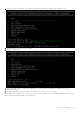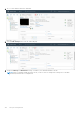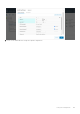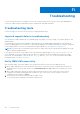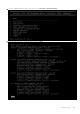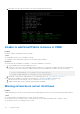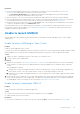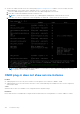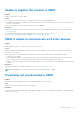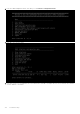Users Guide
Table Of Contents
- OpenManage Network Integration for SmartFabric Services User Guide Release 2.1
- Contents
- About this guide
- Change history
- Overview of OMNI, SFS, VxRail, and PowerEdge MX
- OpenManage Network Integration
- OMNI vCenter integration
- Access the OMNI stand-alone portal
- Access the OMNI Fabric Management Portal
- OMNI Appliance Management user interface
- SmartFabric management with OMNI
- OMNI feature support matrix
- View SmartFabric instance overview
- View fabric topology
- Manage switches in a fabric
- SmartFabric bulk configuration
- Configure server interface profile
- Configure and manage uplinks
- Configure networks and routing configuration
- Configure global settings for SmartFabric
- View fabric events and compliance status
- OMNI automation support for PowerEdge MX SmartFabric
- OMNI automation support for NSX-T
- Lifecycle management
- Troubleshooting
- Troubleshooting tools
- Unable to add SmartFabric instance in OMNI
- Missing networks on server interfaces
- Unable to launch OMNI UI
- OMNI plug-in does not show service instance
- Unable to register the vCenter in OMNI
- OMNI is unable to communicate with other devices
- Timestamp not synchronized in OMNI
- Reset OMNI VM password
Troubleshooting
Use the following information to troubleshoot some of the common problems that occur with vCenter and OMNI appliance
connectivity, OMNI UI launch, SmartFabric instance configurations, and OMNI automation.
Troubleshooting tools
Use the following tools when you run into any issues or during troubleshooting.
Logs and support data for troubleshooting
You can generate a support bundle with error and debug logs using OMNI. These logs can help you to identify, diagnose, and
debug problems.
Dell Technologies recommends downloading the support bundle from the OMNI Appliance Management UI. By default, the
log-level in OMNI appliance is set to ERROR. You can toggle the appliance log setting between ERROR to DEBUG. Change the
log-level appropriately for each service and download the support bundle, see OMNI Appliance Management UI.
NOTE:
Dell Technologies recommends setting the log level to DEBUG when you are experiencing any appliance issue and
want to generate a support bundle.
If you cannot access the UI, use the OMNI console to download the support bundle at /tmp/support-bundle.tar.gz
on the OMNI VM. You can also change the log-level. When you change the log level from ERROR to DEBUG from OMNI
VM console, the change applies to only the services omni_api and omni_services. For more information about OMNI
management menu, see OMNI console menu.
Verify OMNI VM connectivity
After setting up OMNI, verify the IP address, DNS settings, and connection status from the OMNI VM console:
1. When OMNI is deployed in one of the VxRail nodes in the cluster, ensure that you have configured IPv6 information for
VxRail Mgmt network (ens192) and custom route as fde1:53ba:e9a0:cccc::/64. Disable IPv4 configuration for ens192
interface.
2. When OMNI is deployed on an ESXi server and registered with an external vCenter, ensure that you have set IPv4
configuration with subnet mask and gateway information for the vCenter server network (ens160). Set the IPv6
configuration for the interface to Ignore.
3. Check the interface connection status through the OMNI console.
To check the interface configurations through the OMNI console:
11
154 Troubleshooting