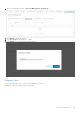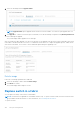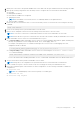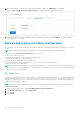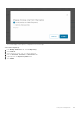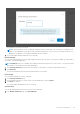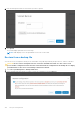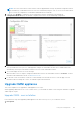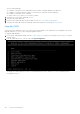Users Guide
Table Of Contents
- OpenManage Network Integration for SmartFabric Services User Guide Release 2.1
- Contents
- About this guide
- Change history
- Overview of OMNI, SFS, VxRail, and PowerEdge MX
- OpenManage Network Integration
- OMNI vCenter integration
- Access the OMNI stand-alone portal
- Access the OMNI Fabric Management Portal
- OMNI Appliance Management user interface
- SmartFabric management with OMNI
- OMNI feature support matrix
- View SmartFabric instance overview
- View fabric topology
- Manage switches in a fabric
- SmartFabric bulk configuration
- Configure server interface profile
- Configure and manage uplinks
- Configure networks and routing configuration
- Configure global settings for SmartFabric
- View fabric events and compliance status
- OMNI automation support for PowerEdge MX SmartFabric
- OMNI automation support for NSX-T
- Lifecycle management
- Troubleshooting
- Troubleshooting tools
- Unable to add SmartFabric instance in OMNI
- Missing networks on server interfaces
- Unable to launch OMNI UI
- OMNI plug-in does not show service instance
- Unable to register the vCenter in OMNI
- OMNI is unable to communicate with other devices
- Timestamp not synchronized in OMNI
- Reset OMNI VM password
Save the following details:
● IP address or hostname of the SmartFabric instances that are manually added in the OMNI VM.
● IP address or FQDN information of all the vCenters that are registered with the OMNI VM.
● IP address or hostname of the OMNI VM.
● Details of the ens192 and ens160 interface settings.
2. Unregister the vCenter from OMNI VM, see here.
3. Shut down the older OMNI VM.
4. Deploy the new OMNI VM using the latest OMNI OVA file, see Create OMNI virtual appliance.
5. Configure the OMNI VM with the documented settings and complete the full setup, see Set up OMNI.
Upgrade OMNI
You must be in the OMNI VM console to use these steps and only applies to the OMNI minor release upgrade. You can also
upgrade OMNI from 1.3 to 2.0 or later using this upgrade workflow.
To upgrade OMNI appliance:
1. Download the OMNI upgrade image from the Dell EMC Support portal and store the image on an SCP server. Check the
existing version.
2. From the OMNI VM console, select the option 5. Upgrade Appliance.
The display lists all the applications which can be upgraded along with the old and new versions. Upgrading requires
restarting the services.
150
Lifecycle management