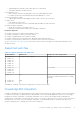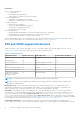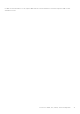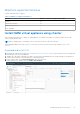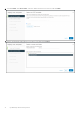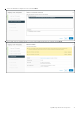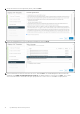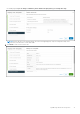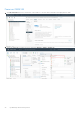Users Guide
Table Of Contents
- OpenManage Network Integration for SmartFabric Services User Guide Release 2.1
- Contents
- About this guide
- Change history
- Overview of OMNI, SFS, VxRail, and PowerEdge MX
- OpenManage Network Integration
- OMNI vCenter integration
- Access the OMNI stand-alone portal
- Access the OMNI Fabric Management Portal
- OMNI Appliance Management user interface
- SmartFabric management with OMNI
- OMNI feature support matrix
- View SmartFabric instance overview
- View fabric topology
- Manage switches in a fabric
- SmartFabric bulk configuration
- Configure server interface profile
- Configure and manage uplinks
- Configure networks and routing configuration
- Configure global settings for SmartFabric
- View fabric events and compliance status
- OMNI automation support for PowerEdge MX SmartFabric
- OMNI automation support for NSX-T
- Lifecycle management
- Troubleshooting
- Troubleshooting tools
- Unable to add SmartFabric instance in OMNI
- Missing networks on server interfaces
- Unable to launch OMNI UI
- OMNI plug-in does not show service instance
- Unable to register the vCenter in OMNI
- OMNI is unable to communicate with other devices
- Timestamp not synchronized in OMNI
- Reset OMNI VM password
Maximum supported instances
A single OMNI VM instance supports:
Table 7. Number of supported instances
Entities Number of instances supported by OMNI
vCenter 10
SmartFabric instances 15
OME-Modular instances 2
NSX-T Manager 1
Install OMNI virtual appliance using vCenter
This information describes how to deploy the OMNI appliance on a VMware ESXi hypervisor using the OMNI OVA file, and
create a virtual machine (VM).
NOTE: The OMNI plug-in or SmartFabric Services user interface does not provide localization.
When upgrading OMNI from an older version to 2.0 or later, follow the instructions that are provided in Upgrade OMNI
appliance.
Download and install OVA
1. Download the OMNI release package from OpenManage Network Integration support locally, and extract the OVA image and
README files from the release package .
2. Validate the code signed OVA image according to the instructions in README file in the release package. If the signature is
invalid, contact Dell EMC Technical Support for a valid signed image.
3. In the vSphere Client, select Hosts and Clusters, right-click the cluster
that the plug-in must manage, and select Deploy OVF Template.
OpenManage Network Integration
15