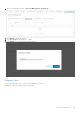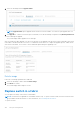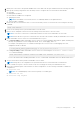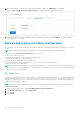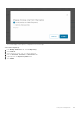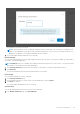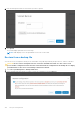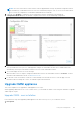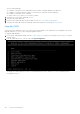Users Guide
Table Of Contents
- OpenManage Network Integration for SmartFabric Services User Guide Release 2.1
- Contents
- About this guide
- Change history
- Overview of OMNI, SFS, VxRail, and PowerEdge MX
- OpenManage Network Integration
- OMNI vCenter integration
- Access the OMNI stand-alone portal
- Access the OMNI Fabric Management Portal
- OMNI Appliance Management user interface
- SmartFabric management with OMNI
- OMNI feature support matrix
- View SmartFabric instance overview
- View fabric topology
- Manage switches in a fabric
- SmartFabric bulk configuration
- Configure server interface profile
- Configure and manage uplinks
- Configure networks and routing configuration
- Configure global settings for SmartFabric
- View fabric events and compliance status
- OMNI automation support for PowerEdge MX SmartFabric
- OMNI automation support for NSX-T
- Lifecycle management
- Troubleshooting
- Troubleshooting tools
- Unable to add SmartFabric instance in OMNI
- Missing networks on server interfaces
- Unable to launch OMNI UI
- OMNI plug-in does not show service instance
- Unable to register the vCenter in OMNI
- OMNI is unable to communicate with other devices
- Timestamp not synchronized in OMNI
- Reset OMNI VM password
NOTE: The restore action reboots all the switches with the applied fabric settings. Any manual configuration that are
performed directly on individual switches has to be restored manually using the OS10 CLI. For more information about
how to restore the configuration, see Dell EMC SmartFabric OS10 User Guide.
3. (Optional) Click Get Diff to compare the current configuration with the configuration in the backup file.
Configuration Diff View displays the detailed comparison between the current and backup configuration.
4. To proceed with the restore action, select the checkbox to confirm, and click Restore.
Once you initiate the restore process, OMNI appliance changes the SmartFabric instance state to Maintenance mode
automatically, which stops all the fabric automation services for that SmartFabric instance.
5. The system displays the restore success message.
When the fabric restore is complete, change the Maintenance mode of the SmartFabric instance to In Service. For more
information about Maintenance mode, see Maintenance mode.
6. For internal vCenter environment, restart the vCenter manually from the Platform Service Controller page. For more
information about restarting the vCenter, see VMware vSphere Documentation.
Upgrade OMNI appliance
This section explains how to upgrade the OMNI appliance in two ways.
When upgrading OMNI VM from 1.3 to 2.0 or a later version , you can install the OMNI .ova file using new installation or upgrade
OMNI using the .zip file.
Upgrade OMNI - new installation
Follow the below steps when upgrading OMNI appliance from older version (1.1 or 1.2) to 1.3 and later versions:
1. Prerequisite
Lifecycle management
149