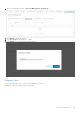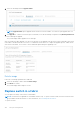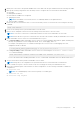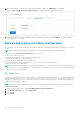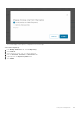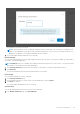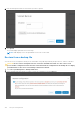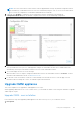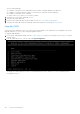Users Guide
Table Of Contents
- OpenManage Network Integration for SmartFabric Services User Guide Release 2.1
- Contents
- About this guide
- Change history
- Overview of OMNI, SFS, VxRail, and PowerEdge MX
- OpenManage Network Integration
- OMNI vCenter integration
- Access the OMNI stand-alone portal
- Access the OMNI Fabric Management Portal
- OMNI Appliance Management user interface
- SmartFabric management with OMNI
- OMNI feature support matrix
- View SmartFabric instance overview
- View fabric topology
- Manage switches in a fabric
- SmartFabric bulk configuration
- Configure server interface profile
- Configure and manage uplinks
- Configure networks and routing configuration
- Configure global settings for SmartFabric
- View fabric events and compliance status
- OMNI automation support for PowerEdge MX SmartFabric
- OMNI automation support for NSX-T
- Lifecycle management
- Troubleshooting
- Troubleshooting tools
- Unable to add SmartFabric instance in OMNI
- Missing networks on server interfaces
- Unable to launch OMNI UI
- OMNI plug-in does not show service instance
- Unable to register the vCenter in OMNI
- OMNI is unable to communicate with other devices
- Timestamp not synchronized in OMNI
- Reset OMNI VM password
10. After ensuring all the configurations are up and running, login to OMNI. From OMNI Home > SmartFabric
instance > Life Cycle Management > Replace Switch to complete the switch replacement workflow.
11. Select the switch that you want to replace from the list, select the new switch, and click Replace. The system displays
switch replace success message.
Back up and restore the fabric configuration
You can save the current fabric configuration in a repository, and restore the data using a backup file when an error or failure
occurs.
NOTE: This instruction is applicable for SmartFabric instance only and not supported on OME-M instance.
From OMNI, using the Fabric backup and restore feature, you can:
● Set a local or remote repository.
● Back up the configuration of a select fabric in the OMNI VM.
● Download the backup files to the local system.
● Delete the downloaded backup from the OMNI VM.
● Upload or import the fabric backup file from the local or remote repository to the OMNI VM.
● Restore the fabric from a backup file.
NOTE:
The fabric backup and restore features are supported from the OS10.5.0.7 version. If the OS10 software version is
less than 10.5.0.7, the system displays a message that backup is not supported for the software version and all the backup
and restore functions are disabled.
Set Repository
To backup the configuration, set up a local repository on the OMNI VM or a remote repository to store the backup files. OMNI
supports File Transfer Protocol (FTP), Secure Copy protocol (SCP), and Secure File Transfer Protocol (SFTP) to transfer the
backup files to a remote repository. You can either set a local or a remote repository at a time. To change the backup repository,
edit the repository setting accordingly.
NOTE: If OMNI is deployed within the same cluster, Dell Technologies recommends you to use remote backup repository.
Set a local repository
1. Select the SmartFabric Instance > Life Cycle Management > Backup and Restore.
2. From Backup and Restore tab, click Set Repository.
3. Select Local.
4. Click Submit.
144
Lifecycle management