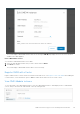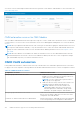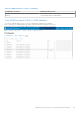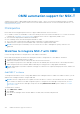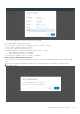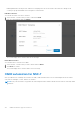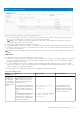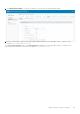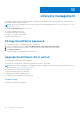Users Guide
Table Of Contents
- OpenManage Network Integration for SmartFabric Services User Guide Release 2.1
- Contents
- About this guide
- Change history
- Overview of OMNI, SFS, VxRail, and PowerEdge MX
- OpenManage Network Integration
- OMNI vCenter integration
- Access the OMNI stand-alone portal
- Access the OMNI Fabric Management Portal
- OMNI Appliance Management user interface
- SmartFabric management with OMNI
- OMNI feature support matrix
- View SmartFabric instance overview
- View fabric topology
- Manage switches in a fabric
- SmartFabric bulk configuration
- Configure server interface profile
- Configure and manage uplinks
- Configure networks and routing configuration
- Configure global settings for SmartFabric
- View fabric events and compliance status
- OMNI automation support for PowerEdge MX SmartFabric
- OMNI automation support for NSX-T
- Lifecycle management
- Troubleshooting
- Troubleshooting tools
- Unable to add SmartFabric instance in OMNI
- Missing networks on server interfaces
- Unable to launch OMNI UI
- OMNI plug-in does not show service instance
- Unable to register the vCenter in OMNI
- OMNI is unable to communicate with other devices
- Timestamp not synchronized in OMNI
- Reset OMNI VM password
Table 20. OMNI behavior (continued)
Manual
configuration
Behavior Alert message Recommendation
Create a routes
policy for NSX-
T Tier-0
interface.
If OMNI identifies an existing
route policy with the same peer
interface details and AS number, it
uses the existing policy and does
not create a route policy.
— —
If OMNI identifies a route policy
that has the same name that
OMNI wants to use, but contains
a different peer ASN and interface
IP address details, OMNI notifies
the information as alerts.
Route Policy: {id}
already exists with
mismatches on the
following fields:
{fields}
You can delete the existing policy
so that OMNI automation can
create it.
View NSX-T instance
After the NSX-T instance is successfully added, the instance is listed as an entry in the OMNI Home left pane.
In the left pane, under OMNI Home, select the NSX-T instance to view the list of networks that are created by OMNI
automation. OMNI displays the vCenter information that is related to the specific NSX-T instance. You can click the vCenter to
see the SmartFabric instances that are associated with that instance. When you click a SmartFabric instance, OMNI displays the
list of networks that are synchronized from NSX-T and the server interface profiles that are tagged to the NSX-T networks.
The NSX-T page displays direct links to Network and Service Interface configuration tabs of the SmartFabric instance. Click
Trigger automation to trigger the OMNI automation manually. This action synchronizes the changes in NSX-T to OMNI.
Edit Layer 3 NSX-T networks
After the networks are synchronized from NSX-T, complete the Layer 3 networks configuration in OMNI.
1. From NSX-T instance page, click Go to Networks. The click action goes to the Networks tab of the SmartFabric instance
directly.
138
OMNI automation support for NSX-T