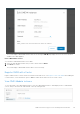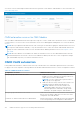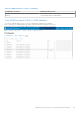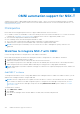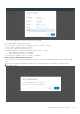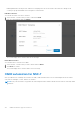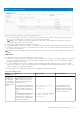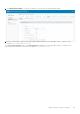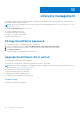Users Guide
Table Of Contents
- OpenManage Network Integration for SmartFabric Services User Guide Release 2.1
- Contents
- About this guide
- Change history
- Overview of OMNI, SFS, VxRail, and PowerEdge MX
- OpenManage Network Integration
- OMNI vCenter integration
- Access the OMNI stand-alone portal
- Access the OMNI Fabric Management Portal
- OMNI Appliance Management user interface
- SmartFabric management with OMNI
- OMNI feature support matrix
- View SmartFabric instance overview
- View fabric topology
- Manage switches in a fabric
- SmartFabric bulk configuration
- Configure server interface profile
- Configure and manage uplinks
- Configure networks and routing configuration
- Configure global settings for SmartFabric
- View fabric events and compliance status
- OMNI automation support for PowerEdge MX SmartFabric
- OMNI automation support for NSX-T
- Lifecycle management
- Troubleshooting
- Troubleshooting tools
- Unable to add SmartFabric instance in OMNI
- Missing networks on server interfaces
- Unable to launch OMNI UI
- OMNI plug-in does not show service instance
- Unable to register the vCenter in OMNI
- OMNI is unable to communicate with other devices
- Timestamp not synchronized in OMNI
- Reset OMNI VM password
OMNI automation support for NSX-T
Starting from 2.0 release, OMNI manages fabric automation for NSX-T. NSX-T is a network virtualization product of VMware
that programmatically creates, deletes, and restores software-based virtual networks. For more information about NSX-T, see
VMware product documents.
Prerequisites
Ensure that the following prerequisites are met to support OMNI automation services for NSX-T:
● For OMNI 2.1 release, the SmartFabric OS10 version running on the PowerSwitches should be 10.5.2.7 or a later version that
is listed in the SmartFabric OS10 Solutions matrix. Minimum version of NSX-T supported by OMNI is 3.0.2.
● Servers must be deployed and onboarded in SmartFabric.
● NSX-T Manager cluster must be running and reachable to OMNI.
● The vCenter that is registered with OMNI should be configured as a compute manager in NSX-T.
●
OMNI must have connectivity with SmartFabric and vCenter that is registered with OMNI.
NOTE: Dell Technologies recommends you to use vCenter VDS over NSX-T managed VDS (NVDS) as NVDS is not
supported.
Workflow to integrate NSX-T with OMNI
Use the following information to integrate NSX-T with OMNI for automation.
Ensure that the prerequisites are met before starting the workflow to integrate NSX-T with OMNI for automation.
1. You add the NSX-T Manager instance in OMNI.
2. OMNI starts automation for NSX-T and synchronizes the networks from NSX-T.
3. You configure L3 properties for host and edge overlay networks manually after the networks are connected by automation.
4. OMNI configures multi rack L3 VLAN IP address and BGP peer routing policies for edge uplinks automatically.
NOTE:
OMNI supports only BGP as a dynamic routing protocol between Tier-0 gateways and physical routers, and does not
support OSPF.
Add NSX-T instance
To manage the automation for NSX-T using OMNI, add the NSX-T Manager instance in OMNI. From OMNI 2.0 release, you can
add one NSX-T Manager instance in a single OMNI VM.
NOTE:
If the NSX-T deployment uses L2 uplinks from the SFS fabric to connect to the external network, do not add the
NSX-T instance in OMNI. Use the bulk configuration option to configure the host and edge overlay networks, see Bulk
configuration or create the host and edge overlay networks using Multi-Rack L3 VLAN option in OMNI, see Configure
multi rack L3 VLAN.
To add the NSX-T instance:
1. Click OMNI Home > NSX-T.
2. Click Create.
3. Enter the NSX-T Manager cluster virtual IP address or FQDN, name, username, and password.
4. Click Add.
9
134 OMNI automation support for NSX-T