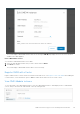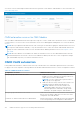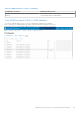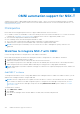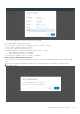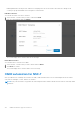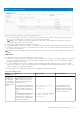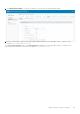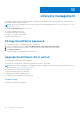Users Guide
Table Of Contents
- OpenManage Network Integration for SmartFabric Services User Guide Release 2.1
- Contents
- About this guide
- Change history
- Overview of OMNI, SFS, VxRail, and PowerEdge MX
- OpenManage Network Integration
- OMNI vCenter integration
- Access the OMNI stand-alone portal
- Access the OMNI Fabric Management Portal
- OMNI Appliance Management user interface
- SmartFabric management with OMNI
- OMNI feature support matrix
- View SmartFabric instance overview
- View fabric topology
- Manage switches in a fabric
- SmartFabric bulk configuration
- Configure server interface profile
- Configure and manage uplinks
- Configure networks and routing configuration
- Configure global settings for SmartFabric
- View fabric events and compliance status
- OMNI automation support for PowerEdge MX SmartFabric
- OMNI automation support for NSX-T
- Lifecycle management
- Troubleshooting
- Troubleshooting tools
- Unable to add SmartFabric instance in OMNI
- Missing networks on server interfaces
- Unable to launch OMNI UI
- OMNI plug-in does not show service instance
- Unable to register the vCenter in OMNI
- OMNI is unable to communicate with other devices
- Timestamp not synchronized in OMNI
- Reset OMNI VM password
You can also view the relationship information between the registered vCenter and the OME-Modular. For more information, see
View relationship status.
OMNI automation services for OME-Modular
After you add an OME-Modular instance and register the respective vCenters, OMNI creates automation services for the added
vCenter instances. You can view the vCenter automation services from OMNI Appliance Management UI. For more information,
see here.
NOTE:
When you update the MX7000 firmware, Dell Technologies recommends stopping the OMNI automation services for
the respective OME-M instance manually. To stop the automation service, select the relevant OME-Modular instance and
change the state to Maintenance mode. For more information about disabling automation services, see Register vCenter
with OMNI.
NOTE: When the OME-M is not reachable from OMNI, the automation services for the OME-Modular instance must be
restarted manually after the network connection is reestablished. OMNI synchronizes the vCenter configuration changes
with OME-Modular only after you restart the automation services.
OMNI VLAN automation
During OMNI VLAN automation, OMNI associates the newly created VLAN to the SmartFabric uplinks and servers, and it does
not apply to the server templates. Following table lists the detailed OMNI automation actions for various configuration scenarios:
Table 19. OMNI automation scenarios
Configuration scenarios OMNI automation action
For a port group VLAN creation in vCenter
● OMNI checks if the VLAN is already configured in OME-
Modular. If it exists, OMNI uses the existing VLAN. If not,
OMNI creates a VLAN in OME-Modular.
NOTE: In vCenter, trunk VLAN or private VLAN for
port groups is not supported.
● OMNI associates the newly created vCenter VLAN to the
SmartFabric Ethernet uplinks and related servers.
NOTE: OMNI does not associate VLANs to the
SmartFabric uplinks when there is more than one
Ethernet uplink in the SmartFabric. Assign VLANs
manually to the uplinks using the OME-Modular UI.
For a port group VLAN deletion from vCenter OMNI removes the VLAN associated with the related servers,
but not from the uplinks. OMNI does not remove the VLAN
configuration from OME-Modular.
On deletion of OMNI-created VLAN from OME-Modular During synchronization, OMNI adds the removed VLANs back
to the corresponding servers and uplinks in OME-Modular.
132 OMNI automation support for PowerEdge MX SmartFabric