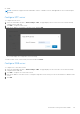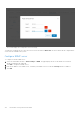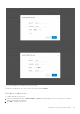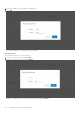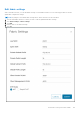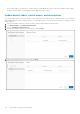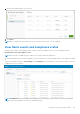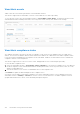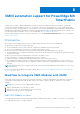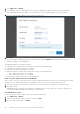Users Guide
Table Of Contents
- OpenManage Network Integration for SmartFabric Services User Guide Release 2.1
- Contents
- About this guide
- Change history
- Overview of OMNI, SFS, VxRail, and PowerEdge MX
- OpenManage Network Integration
- OMNI vCenter integration
- Access the OMNI stand-alone portal
- Access the OMNI Fabric Management Portal
- OMNI Appliance Management user interface
- SmartFabric management with OMNI
- OMNI feature support matrix
- View SmartFabric instance overview
- View fabric topology
- Manage switches in a fabric
- SmartFabric bulk configuration
- Configure server interface profile
- Configure and manage uplinks
- Configure networks and routing configuration
- Configure global settings for SmartFabric
- View fabric events and compliance status
- OMNI automation support for PowerEdge MX SmartFabric
- OMNI automation support for NSX-T
- Lifecycle management
- Troubleshooting
- Troubleshooting tools
- Unable to add SmartFabric instance in OMNI
- Missing networks on server interfaces
- Unable to launch OMNI UI
- OMNI plug-in does not show service instance
- Unable to register the vCenter in OMNI
- OMNI is unable to communicate with other devices
- Timestamp not synchronized in OMNI
- Reset OMNI VM password
View fabric events
OMNI UI lists the events that are generated for each SmartFabric instance.
This feature is supported from SmartFabric OS10.5.0.7 version and both on L2 and L3 personality.
To view the latest events, select the SmartFabric instance > Serviceability > Fabric Events. The table lists the latest events
with detailed information including switch name, service tag of the switch, severity, time, and the event message.
View fabric compliance status
SFS validates the health of the cluster, topology role, underlay, overlay, network, server appliance discovery, uplink, policy,
and VLT. SFS monitors the health in both the switch and the whole fabric levels. OMNI retrieves the fabric compliance status
for the SFS instance and displays the noncompliance events with details. OMNI also recommends the actions to eliminate the
compliance violations or misconfigurations.
This feature is supported from OS10.5.2.2 version or later, and applicable for SFS L3 leaf and spine personality.
To view the fabric compliance errors:
1. Select the SmartFabric instance > Serviceability > Fabric Compliance to view the latest compliance errors. The table lists
the latest compliance events with detailed information including switch name, service tag of the switch, status, error code,
and the recommended action.
2. Click the information icon to view the recommended action for each compliance error.
Click Refresh to update the data and display the new compliance errors.
You can also view the fabric events and the compliance errors in the SmartFabric instance overview dashboard. Select the
SmartFabric instance > Summary > Overview to view the overview of events and errors. The fabric compliance errors are
grouped under infrastructure, cluster, server onboarding, and uplink categories.
128
SmartFabric management with OMNI