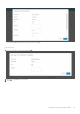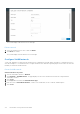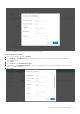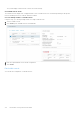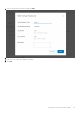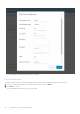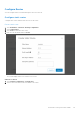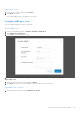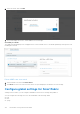Users Guide
Table Of Contents
- OpenManage Network Integration for SmartFabric Services User Guide Release 2.1
- Contents
- About this guide
- Change history
- Overview of OMNI, SFS, VxRail, and PowerEdge MX
- OpenManage Network Integration
- OMNI vCenter integration
- Access the OMNI stand-alone portal
- Access the OMNI Fabric Management Portal
- OMNI Appliance Management user interface
- SmartFabric management with OMNI
- OMNI feature support matrix
- View SmartFabric instance overview
- View fabric topology
- Manage switches in a fabric
- SmartFabric bulk configuration
- Configure server interface profile
- Configure and manage uplinks
- Configure networks and routing configuration
- Configure global settings for SmartFabric
- View fabric events and compliance status
- OMNI automation support for PowerEdge MX SmartFabric
- OMNI automation support for NSX-T
- Lifecycle management
- Troubleshooting
- Troubleshooting tools
- Unable to add SmartFabric instance in OMNI
- Missing networks on server interfaces
- Unable to launch OMNI UI
- OMNI plug-in does not show service instance
- Unable to register the vCenter in OMNI
- OMNI is unable to communicate with other devices
- Timestamp not synchronized in OMNI
- Reset OMNI VM password
Delete static route
1. Select the static route to delete and click Delete.
2. Click Delete to confirm.
The system displays static route deletion is successful.
Configure eBGP peer route
You can configure eBGP peer routes for a network.
Create eBGP route
1. Select the SmartFabric instance > Network > Routing Configuration.
2. Click eBGP Peer Configuration.
3. Click Create to add an eBGP peer route.
4. Enter the relevant details and click Create. The system displays eBGP peer route creation is successful.
Delete eBGP route
1. Select the eBGP route policy to delete and click Delete.
2. Click Delete to confirm. The system displays route policy deletion success message.
Add eBGP route to switch
1. Select an eBGP route policy and click Add Route to Switch.
SmartFabric management with OMNI
119