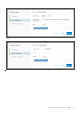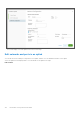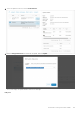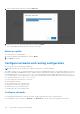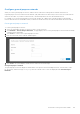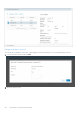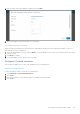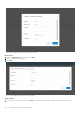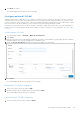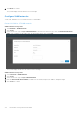Users Guide
Table Of Contents
- OpenManage Network Integration for SmartFabric Services User Guide Release 2.1
- Contents
- About this guide
- Change history
- Overview of OMNI, SFS, VxRail, and PowerEdge MX
- OpenManage Network Integration
- OMNI vCenter integration
- Access the OMNI stand-alone portal
- Access the OMNI Fabric Management Portal
- OMNI Appliance Management user interface
- SmartFabric management with OMNI
- OMNI feature support matrix
- View SmartFabric instance overview
- View fabric topology
- Manage switches in a fabric
- SmartFabric bulk configuration
- Configure server interface profile
- Configure and manage uplinks
- Configure networks and routing configuration
- Configure global settings for SmartFabric
- View fabric events and compliance status
- OMNI automation support for PowerEdge MX SmartFabric
- OMNI automation support for NSX-T
- Lifecycle management
- Troubleshooting
- Troubleshooting tools
- Unable to add SmartFabric instance in OMNI
- Missing networks on server interfaces
- Unable to launch OMNI UI
- OMNI plug-in does not show service instance
- Unable to register the vCenter in OMNI
- OMNI is unable to communicate with other devices
- Timestamp not synchronized in OMNI
- Reset OMNI VM password
3. Enter the Prefix, Gateway IP Address, IP address, then click Edit.
4. The system displays virtual network edits success message.
Delete general purpose network
When you delete a general purpose network, both the VLAN and the VXLAN networks are deleted from OMNI. To remove a
general purpose network configuration:
1. Select the general purpose network, and click Delete. The system displays the list of the server interface profiles associated
with the network.
2. Click Delete to confirm.
3. The system displays network deletion success message.
Configure L3 routed interfaces
This information explains how to create, edit, and delete Layer 3 routed interfaces.
Create L3 routed interface
Use the following procedure to create an L3 routed interface:
1. Select Networks > Layer 3 Routed Interfaces.
2. Click Create.
3. Enter the network ID, network name, description, IP Address, and prefix length.
4. Click Create.
SmartFabric management with OMNI
107