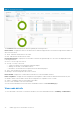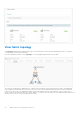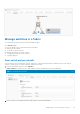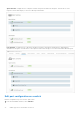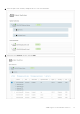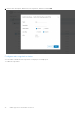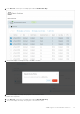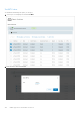Users Guide
Table Of Contents
- OpenManage Network Integration for SmartFabric Services User Guide Release 2.0
- Change history
- Overview of OMNI, SFS, VxRail, and PowerEdge MX
- SmartFabric Services
- OpenManage Network Integration
- OMNI vCenter integration
- Access the OMNI stand-alone portal
- Access the OMNI Fabric Management Portal
- OMNI Appliance Management user interface
- OMNI automation support for PowerEdge MX SmartFabric
- OMNI automation support for NSX-T
- OMNI support for SmartFabric instances
- Lifecycle management
- Troubleshooting
- Logs and support data for troubleshooting
- Verify OMNI VM connectivity
- Unable to add SmartFabric instance in OMNI
- Missing networks on server interfaces
- Unable to launch OMNI UI
- OMNI plug-in does not show service instance
- Unable to register the vCenter in OMNI
- OMNI is unable to communicate with other devices
- Timestamp not synchronized in OMNI
- Reset OMNI VM password
View fabric topology
The Topology tab displays the graphical topology of the network fabric for the selected SmartFabric instance. You can also
view the details of the switch in the fabric.
From the SmartFabric instance, select Topology to view the graphical representation of the fabric.
The topology view displays the graphical icons of all the nodes and the link connectivity between the nodes. Each graphical
node is represented with their service tag. Hover over an icon to view the detailed information about the node, and the link
connectivity in the nodes. The detailed information of the node includes switch ID, switch platform, type of switch (leaf or
spine), OS10 version running on the switch, and IP address. You can also view the details of source and destination interfaces of
the link, when you hover over the links between the nodes.
94
OMNI support for SmartFabric instances