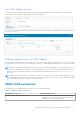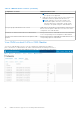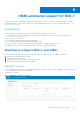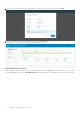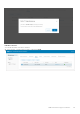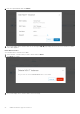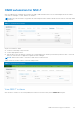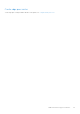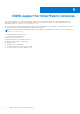Users Guide
Table Of Contents
- OpenManage Network Integration for SmartFabric Services User Guide Release 2.0
- Change history
- Overview of OMNI, SFS, VxRail, and PowerEdge MX
- SmartFabric Services
- OpenManage Network Integration
- OMNI vCenter integration
- Access the OMNI stand-alone portal
- Access the OMNI Fabric Management Portal
- OMNI Appliance Management user interface
- OMNI automation support for PowerEdge MX SmartFabric
- OMNI automation support for NSX-T
- OMNI support for SmartFabric instances
- Lifecycle management
- Troubleshooting
- Logs and support data for troubleshooting
- Verify OMNI VM connectivity
- Unable to add SmartFabric instance in OMNI
- Missing networks on server interfaces
- Unable to launch OMNI UI
- OMNI plug-in does not show service instance
- Unable to register the vCenter in OMNI
- OMNI is unable to communicate with other devices
- Timestamp not synchronized in OMNI
- Reset OMNI VM password
View OME-Modular instance
To view the details of the OME-Modular instance, select the OME-Modular instance. OMNI displays a link to OME-Modular
console, and you can launch the OME-Modular console by clicking the link.
You can also view the relationship information between the registered vCenter and the OME-Modular. For more information, see
View relationship status.
OMNI automation services for OME-Modular
After you add an OME-Modular instance and register the respective vCenters, OMNI creates automation services for the added
vCenter instances. You can view the vCenter automation services from OMNI Appliance Management UI. For more information,
see here.
NOTE:
When you update the MX7000 firmware, Dell Technologies recommends stopping the OMNI automation services for
the respective OME-M instance manually. To stop the automation service, select the relevant OME-Modular instance and
change the state to Maintenance mode. For more information about disabling automation services, see Register vCenter
with OMNI.
NOTE: Note: When the OME-M is not reachable from OMNI, the automation services for the OME-Modular instance must
be restarted manually after the network connection is reestablished. OMNI synchronizes the vCenter configuration changes
with OME-Modular only after you restart the automation services.
OMNI VLAN automation
Following table lists the OMNI automation actions for various configuration scenarios:
Table 11. OMNI automation scenarios
Configuration scenarios OMNI automation action
For a port group VLAN creation in vCenter
● OMNI checks if the VLAN is already configured in OME-
Modular. If it exists, OMNI uses the existing VLAN. If not,
OMNI creates a VLAN in OME-Modular.
OMNI automation support for PowerEdge MX SmartFabric 81