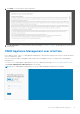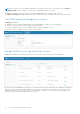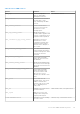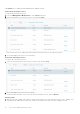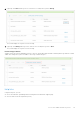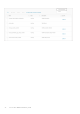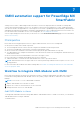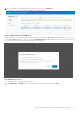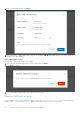Users Guide
Table Of Contents
- OpenManage Network Integration for SmartFabric Services User Guide Release 2.0
- Change history
- Overview of OMNI, SFS, VxRail, and PowerEdge MX
- SmartFabric Services
- OpenManage Network Integration
- OMNI vCenter integration
- Access the OMNI stand-alone portal
- Access the OMNI Fabric Management Portal
- OMNI Appliance Management user interface
- OMNI automation support for PowerEdge MX SmartFabric
- OMNI automation support for NSX-T
- OMNI support for SmartFabric instances
- Lifecycle management
- Troubleshooting
- Logs and support data for troubleshooting
- Verify OMNI VM connectivity
- Unable to add SmartFabric instance in OMNI
- Missing networks on server interfaces
- Unable to launch OMNI UI
- OMNI plug-in does not show service instance
- Unable to register the vCenter in OMNI
- OMNI is unable to communicate with other devices
- Timestamp not synchronized in OMNI
- Reset OMNI VM password
3. The system displays OME-Modular instance creation success message. OME-M page
displays the list of the service instances available in the OMNI appliance.
Disable OMNI automation for OME-Modular
Disable automation for the OME-Modular instance by changing the mode from In Service to maintenance mode. To do so, click
the mode In Service and agree to move the mode to Under Maintenance. Enabling Maintenance mode stops the automation
service for that instance and also disables UI navigation for that instance.
Edit OME-Modular instance
You can edit the name of the OME-Modular instance.
1. From OMNI Home > OME-M, select the OME-M instance that you want to edit and click Edit.
OMNI automation support for PowerEdge MX SmartFabric
79