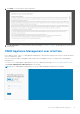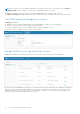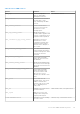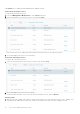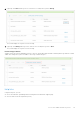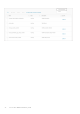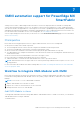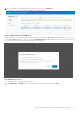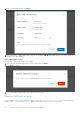Users Guide
Table Of Contents
- OpenManage Network Integration for SmartFabric Services User Guide Release 2.0
- Change history
- Overview of OMNI, SFS, VxRail, and PowerEdge MX
- SmartFabric Services
- OpenManage Network Integration
- OMNI vCenter integration
- Access the OMNI stand-alone portal
- Access the OMNI Fabric Management Portal
- OMNI Appliance Management user interface
- OMNI automation support for PowerEdge MX SmartFabric
- OMNI automation support for NSX-T
- OMNI support for SmartFabric instances
- Lifecycle management
- Troubleshooting
- Logs and support data for troubleshooting
- Verify OMNI VM connectivity
- Unable to add SmartFabric instance in OMNI
- Missing networks on server interfaces
- Unable to launch OMNI UI
- OMNI plug-in does not show service instance
- Unable to register the vCenter in OMNI
- OMNI is unable to communicate with other devices
- Timestamp not synchronized in OMNI
- Reset OMNI VM password
Click Refresh icon to update the data and display the updated contents.
Start vCenter automation services
To start the fabric automation services:
1. From the OMNI Appliance Management UI, click Services tab menu.
2. Select the automation service that you want to start, and click Start.
After you start the service, OMNI starts monitoring the networking events for the registered vCenter.
3. The system displays start service success message.
Stop vCenter automation services
To stop the fabric automation services:
1. Select the relevant automation service that you want to stop, and click Stop.
2. The system displays stop service success message.
To restart the fabric automation service, select the relevant automation service, and click Restart.
Change log level
1. When the log-level of OMNI is set to ERROR, the system records the error logs. When the log-level is set to DEBUG, error
logs and logs with additional information is recorded. Use the DEBUG level when you want to diagnose an issue.
74
Access the OMNI stand-alone portal