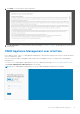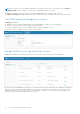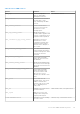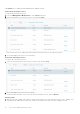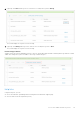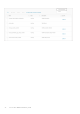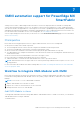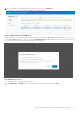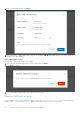Users Guide
Table Of Contents
- OpenManage Network Integration for SmartFabric Services User Guide Release 2.0
- Change history
- Overview of OMNI, SFS, VxRail, and PowerEdge MX
- SmartFabric Services
- OpenManage Network Integration
- OMNI vCenter integration
- Access the OMNI stand-alone portal
- Access the OMNI Fabric Management Portal
- OMNI Appliance Management user interface
- OMNI automation support for PowerEdge MX SmartFabric
- OMNI automation support for NSX-T
- OMNI support for SmartFabric instances
- Lifecycle management
- Troubleshooting
- Logs and support data for troubleshooting
- Verify OMNI VM connectivity
- Unable to add SmartFabric instance in OMNI
- Missing networks on server interfaces
- Unable to launch OMNI UI
- OMNI plug-in does not show service instance
- Unable to register the vCenter in OMNI
- OMNI is unable to communicate with other devices
- Timestamp not synchronized in OMNI
- Reset OMNI VM password
NOTE: You can also access the Appliance Management UI directly from a browser. Open a browser, go to https://
OMNI_IP
/omni with the IP address or FQDN that is configured during the initial setup.
● Logout—Manually terminate the login session using the Log out button in the upper right of the UI.
● Login session timeout—OMNI terminates an inactive login session after 15 minutes to prevent unauthorized access.
View OMNI Appliance Management summary
Summary page displays:
● Appliance Version—Displays the build number of OMNI VM appliance (OMNI OVA version deployed).
● Hostname—Displays the hostname configure during OMNI setup.
● Product—Displays the name of the VM appliance that is registered with the vCenter.
● Software Version—Displays the version of the OMNI VM build.
Manage OMNI essential and automation services
Services menu displays all the management and vCenter automation services running on the OMNI appliance.
By default, the web and database essential services start automatically after the initial setup. After adding the SmartFabric,
OME-M, or NSX-T instances and registering the relevant vCenters, OMNI creates automation services for each vCenter
instance. Automation services that are related to the SmartFabric , OME-M, or NSX-T instances start depending on the
automation option set during the registration of the vCenter.
72
Access the OMNI stand-alone portal