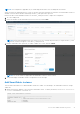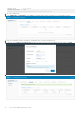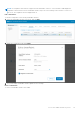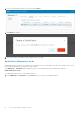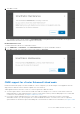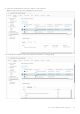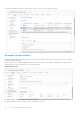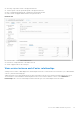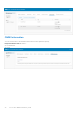Users Guide
Table Of Contents
- OpenManage Network Integration for SmartFabric Services User Guide Release 2.0
- Change history
- Overview of OMNI, SFS, VxRail, and PowerEdge MX
- SmartFabric Services
- OpenManage Network Integration
- OMNI vCenter integration
- Access the OMNI stand-alone portal
- Access the OMNI Fabric Management Portal
- OMNI Appliance Management user interface
- OMNI automation support for PowerEdge MX SmartFabric
- OMNI automation support for NSX-T
- OMNI support for SmartFabric instances
- Lifecycle management
- Troubleshooting
- Logs and support data for troubleshooting
- Verify OMNI VM connectivity
- Unable to add SmartFabric instance in OMNI
- Missing networks on server interfaces
- Unable to launch OMNI UI
- OMNI plug-in does not show service instance
- Unable to register the vCenter in OMNI
- OMNI is unable to communicate with other devices
- Timestamp not synchronized in OMNI
- Reset OMNI VM password
with vCenter. In this example, if vCenter2 does not have any host that is connected to SmartFabric instance added to OMNI,
you can only register the vCenter and disable the automation.
● Dell Technologies recommends using stand-alone OMNI UI to unregister all the vCenters that are linked through ELM.
Host network inventory
You can view information about physical Dell EMC PowerSwitch infrastructure running SmartFabric OS10.
Host network inventory page
Select a host in vCenter, select the Monitor tab, then select OpenManage Network Integration (OMNI) in the monitor
sidebar.
Refresh button
Click Refresh to update the host network inventory data and display updated contents.
Physical adapter table
Select a switch from the Host Network Inventory to view detailed information. The table is default-sorted by descending switch
name to group physical adapters belonging to the same switch.
● Server Physical adapter—Name of the physical NIC.
● Logical switch—Name of switch the physical adapter is connected to.
● MAC address—AC address of the physical adapter.
● Physical switch node—Service tag of physical switch that is connected to the fabric.
● Physical switch interface—Physical switch port this server NIC is connected to.
View logical switch details
Displays information about the logical switch that is connected to the selected physical adapter.
When you select a server physical adapter from the Host Network Inventory, the page displays the information about logical
switch that is connected to the selected physical NIC.
66
Access the OMNI stand-alone portal