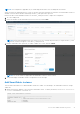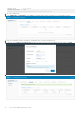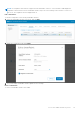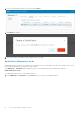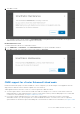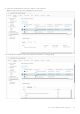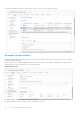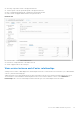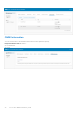Users Guide
Table Of Contents
- OpenManage Network Integration for SmartFabric Services User Guide Release 2.0
- Change history
- Overview of OMNI, SFS, VxRail, and PowerEdge MX
- SmartFabric Services
- OpenManage Network Integration
- OMNI vCenter integration
- Access the OMNI stand-alone portal
- Access the OMNI Fabric Management Portal
- OMNI Appliance Management user interface
- OMNI automation support for PowerEdge MX SmartFabric
- OMNI automation support for NSX-T
- OMNI support for SmartFabric instances
- Lifecycle management
- Troubleshooting
- Logs and support data for troubleshooting
- Verify OMNI VM connectivity
- Unable to add SmartFabric instance in OMNI
- Missing networks on server interfaces
- Unable to launch OMNI UI
- OMNI plug-in does not show service instance
- Unable to register the vCenter in OMNI
- OMNI is unable to communicate with other devices
- Timestamp not synchronized in OMNI
- Reset OMNI VM password
1. Select the SmartFabric instance from the list and click Delete.
2. Click Delete to confirm.
3. The system displays SmartFabric instance update success message.
SmartFabric Maintenance mode
Enabling Maintenance mode prevents OMNI from configuring networks on SmartFabric when there are changes in the vCenter
port groups and disables the UI navigation for that instance.
The OMNI Home > SmartFabric page displays the mode of each SmartFabric instance added in the OMNI VM.
Enable Maintenance mode
To enable Maintenance mode for a SmartFabric instance:
1. From OMNI Home > SmartFabric, click In Service mode for a specific SmartFabric instance.
64
Access the OMNI stand-alone portal