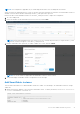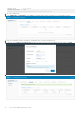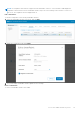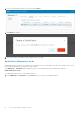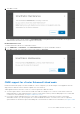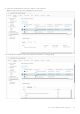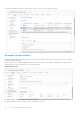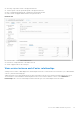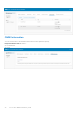Users Guide
Table Of Contents
- OpenManage Network Integration for SmartFabric Services User Guide Release 2.0
- Change history
- Overview of OMNI, SFS, VxRail, and PowerEdge MX
- SmartFabric Services
- OpenManage Network Integration
- OMNI vCenter integration
- Access the OMNI stand-alone portal
- Access the OMNI Fabric Management Portal
- OMNI Appliance Management user interface
- OMNI automation support for PowerEdge MX SmartFabric
- OMNI automation support for NSX-T
- OMNI support for SmartFabric instances
- Lifecycle management
- Troubleshooting
- Logs and support data for troubleshooting
- Verify OMNI VM connectivity
- Unable to add SmartFabric instance in OMNI
- Missing networks on server interfaces
- Unable to launch OMNI UI
- OMNI plug-in does not show service instance
- Unable to register the vCenter in OMNI
- OMNI is unable to communicate with other devices
- Timestamp not synchronized in OMNI
- Reset OMNI VM password
NOTE: This configuration is applicable only for VxRail deployment and not for PowerEdge MX environment.
When you launch the OMNI plug-in from vCenter for the first time after registering, the autodiscovered SmartFabric instance is
disabled. You must edit the instance and change the REST_USER password to proceed.
Edit the autodiscovered SmartFabric instance for the REST_USER password to complete the configuration.
1. Go to the OMNI portal.
2. Select the autodiscovered SmartFabric instance from the list, and click Edit.
NOTE: During VxRail initial deployment, the system forces you to change the password. If you forget the REST_USER
password, contact Dell support to reset REST_USER password.
3. Edit the SmartFabric name, password, or enable or disable SFS events, and click Submit.
NOTE: SFS events feature is supported from SmartFabric OS10.5.2.2 version or later.
4. The system displays SmartFabric instance configuration success message.
Add SmartFabric instance
This information describes how to add SmartFabric instances in OMNI. You can add up to 15 SmartFabric instance in a single
OMNI VM.
1. Identify the master IP address of the switch in a SmartFabric cluster. To identify the master, use the show smartfabric
cluster command in the OS10 switch CLI.
OS10# show smartfabric cluster
----------------------------------------------------------
CLUSTER DOMAIN ID : 100
VIP : fde2:53ba:e9a0:cccc:0:5eff:fe00:1100
ROLE : MASTER
SERVICE-TAG : FX6HXC2
Access the OMNI stand-alone portal
61