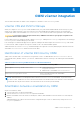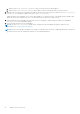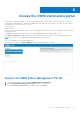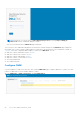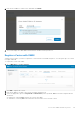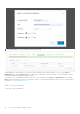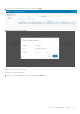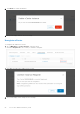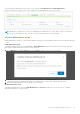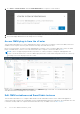Users Guide
Table Of Contents
- OpenManage Network Integration for SmartFabric Services User Guide Release 2.0
- Change history
- Overview of OMNI, SFS, VxRail, and PowerEdge MX
- SmartFabric Services
- OpenManage Network Integration
- OMNI vCenter integration
- Access the OMNI stand-alone portal
- Access the OMNI Fabric Management Portal
- OMNI Appliance Management user interface
- OMNI automation support for PowerEdge MX SmartFabric
- OMNI automation support for NSX-T
- OMNI support for SmartFabric instances
- Lifecycle management
- Troubleshooting
- Logs and support data for troubleshooting
- Verify OMNI VM connectivity
- Unable to add SmartFabric instance in OMNI
- Missing networks on server interfaces
- Unable to launch OMNI UI
- OMNI plug-in does not show service instance
- Unable to register the vCenter in OMNI
- OMNI is unable to communicate with other devices
- Timestamp not synchronized in OMNI
- Reset OMNI VM password
The status and the Maintenance mode for the vCenter changes to Not Registered and Under Maintenance
respectively. When you unregister the vCenter, OMNI stops the automation services for that vCenter.
NOTE: When you unregister the vCenter, the OMNI plug-in is undeployed from vCenter. With vCenter 7.0, refresh the
browser to see the change. For older versions of vCenter, log out and log in to see the changes.
vCenter Maintenance mode
Enabling Maintenance mode for vCenter instance disables automation for all SmartFabric instances that are registered with that
vCenter.
Enable Maintenance mode
Changing the Maintenance mode from In Service to Under Maintenance stops the automation services that is running for
that vCenter. Enable Maintenance mode for vCenter instance:
1. Go to OMNI Home > vCenter Instance and click In Service mode for a specific vCenter instance.
2. Click Ok to confirm. This action changes the mode from In Service to Under Maintenance and stops OMNI from
configuring networks on SmartFabric when there are changes in the vCenter port groups through automation.
3. The system displays Maintenance mode change success message.
Disable Maintenance mode
Changing the Maintenance mode from Under Maintenance to In Service enables the vCenter to be active. To disable
Maintenance Mode for a vCenter instance:
Access the OMNI stand-alone portal
59