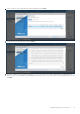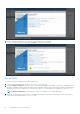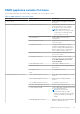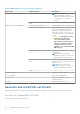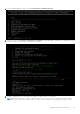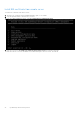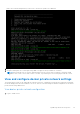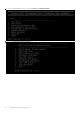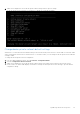Users Guide
Table Of Contents
- OpenManage Network Integration for SmartFabric Services User Guide Release 2.0
- Change history
- Overview of OMNI, SFS, VxRail, and PowerEdge MX
- SmartFabric Services
- OpenManage Network Integration
- OMNI vCenter integration
- Access the OMNI stand-alone portal
- Access the OMNI Fabric Management Portal
- OMNI Appliance Management user interface
- OMNI automation support for PowerEdge MX SmartFabric
- OMNI automation support for NSX-T
- OMNI support for SmartFabric instances
- Lifecycle management
- Troubleshooting
- Logs and support data for troubleshooting
- Verify OMNI VM connectivity
- Unable to add SmartFabric instance in OMNI
- Missing networks on server interfaces
- Unable to launch OMNI UI
- OMNI plug-in does not show service instance
- Unable to register the vCenter in OMNI
- OMNI is unable to communicate with other devices
- Timestamp not synchronized in OMNI
- Reset OMNI VM password
1. From the OMNI management menu, select 4. Password/SSL configuration menu.
2. Enter the selection as 3. Generate self signed SSL certificates. OMNI VM displays confirmation for replacing the existing
certificate and key with the newly created certificates and keys.
3. Unregister and register the vCenter again using OMNI UI to apply the new SSL certificate.
NOTE:
Refresh the browser to view the OMNI UI plug-in from the vCenter when you register or unregister OMNI
appliance with vCenter 7.0. For older versions of vCenter, log out and log in to access the plug-in from the vCenter.
OpenManage Network Integration 45