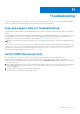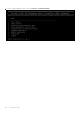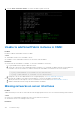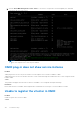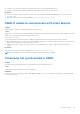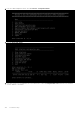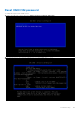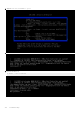Users Guide
Table Of Contents
- OpenManage Network Integration for SmartFabric Services User Guide Release 2.0
- Change history
- Overview of OMNI, SFS, VxRail, and PowerEdge MX
- SmartFabric Services
- OpenManage Network Integration
- OMNI vCenter integration
- Access the OMNI stand-alone portal
- Access the OMNI Fabric Management Portal
- OMNI Appliance Management user interface
- OMNI automation support for PowerEdge MX SmartFabric
- OMNI automation support for NSX-T
- OMNI support for SmartFabric instances
- Lifecycle management
- Troubleshooting
- Logs and support data for troubleshooting
- Verify OMNI VM connectivity
- Unable to add SmartFabric instance in OMNI
- Missing networks on server interfaces
- Unable to launch OMNI UI
- OMNI plug-in does not show service instance
- Unable to register the vCenter in OMNI
- OMNI is unable to communicate with other devices
- Timestamp not synchronized in OMNI
- Reset OMNI VM password
Troubleshooting
Use the following information to troubleshoot some of the common problems that occur with the vCenter and OMNI appliance
connectivity, OMNI UI launch, SmartFabric instance configurations, and OMNI automation.
Logs and support data for troubleshooting
You can generate support bundle with error and debug logs using OMNI. These logs can help to identify, diagnose, and debug
problems.
Dell Technologies recommends downloading the support bundle from OMNI Appliance Management UI. By default, the log-level
in OMNI appliance is set to ERROR. The appliance log can be swapped between ERROR to DEBUG. Change the log-level
appropriately for each service and download the support bundle, see OMNI Appliance Management UI.
NOTE: Dell Technologies recommends setting the log level to DEBUG when you want to generate a support bundle during
an issue.
If you cannot access the UI, use to OMNI console to download the support bundle. The support bundle is downloaded at /tmp/
support-bundle.tar.gz on the OMNI VM. You can also change the log-level. When you change the log level from ERROR
to DEBUG from OMNI VM console, the change applies to only the services omni_api and omni_services. For more
information about OMNI management menu, see OMNI console menu.
Verify OMNI VM connectivity
After setting up OMNI, verify the IP address, DNS settings, and connection status from the OMNI VM console:
1. When OMNI is internal (deployed in one of the VxRail nodes in the cluster), ensure that you have configured IPv6
information for VxRail Mgmt network (ens192) and custom route as fde1:53ba:e9a0:cccc::/64. Disable IPv4 configuration
for ens192 interface.
2. When OMNI is deployed on a ESXi server and registered with external vCenter, ensure that you have set IPv4 configuration
with subnet mask and gateway information for vCenter server network (ens160). Set the IPv6 configuration for the
interface to Ignore.
3. Check the interface connection status through OMNI console.
To view the interface configurations through OMNI console:
11
Troubleshooting 181