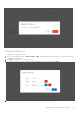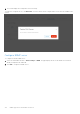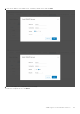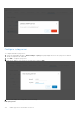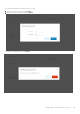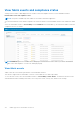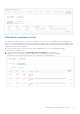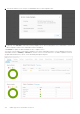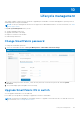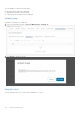Users Guide
Table Of Contents
- OpenManage Network Integration for SmartFabric Services User Guide Release 2.0
- Change history
- Overview of OMNI, SFS, VxRail, and PowerEdge MX
- SmartFabric Services
- OpenManage Network Integration
- OMNI vCenter integration
- Access the OMNI stand-alone portal
- Access the OMNI Fabric Management Portal
- OMNI Appliance Management user interface
- OMNI automation support for PowerEdge MX SmartFabric
- OMNI automation support for NSX-T
- OMNI support for SmartFabric instances
- Lifecycle management
- Troubleshooting
- Logs and support data for troubleshooting
- Verify OMNI VM connectivity
- Unable to add SmartFabric instance in OMNI
- Missing networks on server interfaces
- Unable to launch OMNI UI
- OMNI plug-in does not show service instance
- Unable to register the vCenter in OMNI
- OMNI is unable to communicate with other devices
- Timestamp not synchronized in OMNI
- Reset OMNI VM password
You can upgrade OS using the following steps:
● Upload the latest image in the OMNI VM.
● Upgrade fabric using the uploaded image.
● (Optional) Delete the image from the OMNI VM.
Upload image
Upload an OS10 image to the OMNI VM:
1. Select the SmartFabric instance > Life Cycle Management > Upgrade OS.
2. Click Upload to upload the .bin file.
Upgrade fabric
Click the informational icon to see the current SmartFabric OS version.
170
Lifecycle management