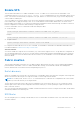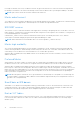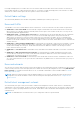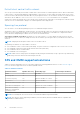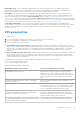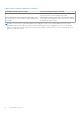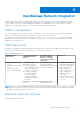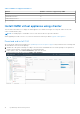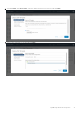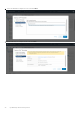Users Guide
Table Of Contents
- OpenManage Network Integration for SmartFabric Services User Guide Release 2.0
- Change history
- Overview of OMNI, SFS, VxRail, and PowerEdge MX
- SmartFabric Services
- OpenManage Network Integration
- OMNI vCenter integration
- Access the OMNI stand-alone portal
- Access the OMNI Fabric Management Portal
- OMNI Appliance Management user interface
- OMNI automation support for PowerEdge MX SmartFabric
- OMNI automation support for NSX-T
- OMNI support for SmartFabric instances
- Lifecycle management
- Troubleshooting
- Logs and support data for troubleshooting
- Verify OMNI VM connectivity
- Unable to add SmartFabric instance in OMNI
- Missing networks on server interfaces
- Unable to launch OMNI UI
- OMNI plug-in does not show service instance
- Unable to register the vCenter in OMNI
- OMNI is unable to communicate with other devices
- Timestamp not synchronized in OMNI
- Reset OMNI VM password
OpenManage Network Integration
OpenManage Network Integration (OMNI) enables configuration of SmartFabric Services (SFS) that integrates with VMware
vCenter for fabric automation of the physical network infrastructure corresponding to the virtual network operations within
vCenter. OMNI also serves as a front-end management application for managing one or more service instances, enabling
administrators to manage and operate one or more network fabrics that are deployed with SFS.
OMNI virtual appliance
The OMNI virtual appliance is delivered as an open virtual appliance (.ova extension) file. Deploying an OMNI OVA template
allows you to add preconfigured OMNI virtual machines to vCenter Server or ESXi inventory.
The OMNI OVA file can be downloaded from the Dell EMC OMNI for VMware vCenter support portal. OMNI virtual machine
deployment is tested and supported only on the VMware ESXi hypervisor, even though it is expected that the OVA could be
deployed in other x86 hypervisors.
OMNI deployment
Deploying an OVA template is similar to deploying a virtual machine from a template. You can deploy an OVA template from any
local file system accessible from the vSphere web client, or from a remote web server.
Table 6. OMNI deployment
OMNI VM system
requirements
vCenter Server Network
(OMNI VM Network 1 -
ens160)
VxRail Management
Network (OMNI VM
Network 2 - ens192)
Optional in non-VxRail
deployment
OMNI access
● Virtual hardware version:
vmx-14
● Compatible: ESXi 6.7 and
later
● 4 virtual CPUs; 8 GB
memory; 80 GB hard disk
Out-of-band (OOB)
management network
● Provides reachability to
DNS, default gateway, and
where OMNI obtains the
IP address or hostname
● Provides reachability to
Management network
(vCenter IP address
or FQDN, SmartFabric
Management IP address or
hostname)
In-band link-local network—
Provides reachability to
SmartFabric link-local network
for IPv6 VIP reachability
● vCenter HTML5 (/ui)
plug-in; click OpenManage
Network Integration link.
● OMNI stand-alone UI:
https://OMNI_IP or
FQDN/ using admin user
● SSH to OMNI VM IP
address or FQDN as
admin user
● OMNI VM console using
vCenter or ESXi admin or
root user
VxRail default: vCenter Server
network
VxRail default: VxRail
Management network
NOTE: Even when OMNI is deployed in-band, Dell Technologies recommends setting up connectivity with the out-of-band
Management network of the switches in the network fabric to separate management traffic with user data traffic, and also
to enable faster image downloads to the switches.
Maximum supported instances
A single OMNI VM instance supports:
4
OpenManage Network Integration 17